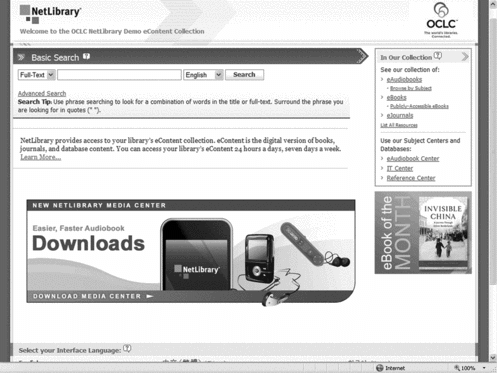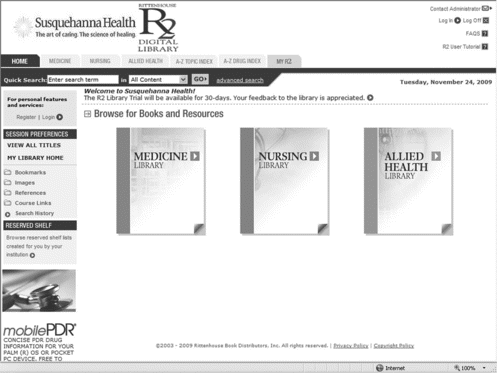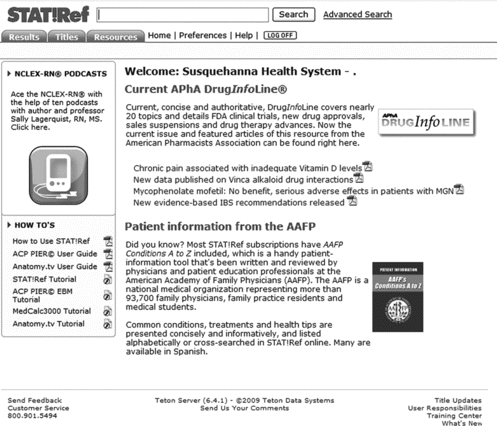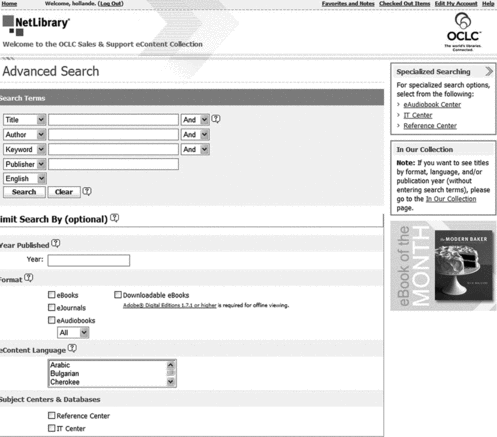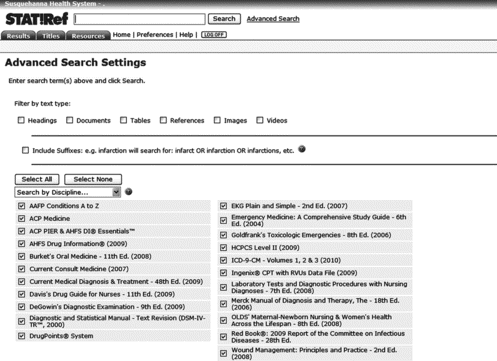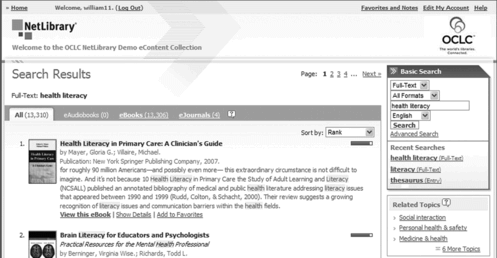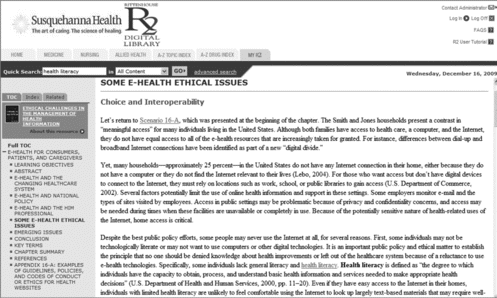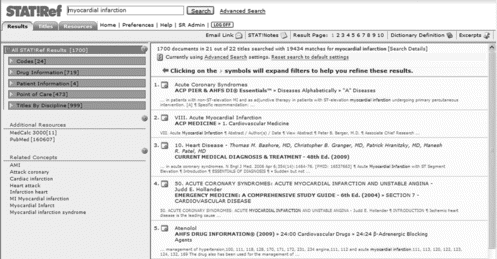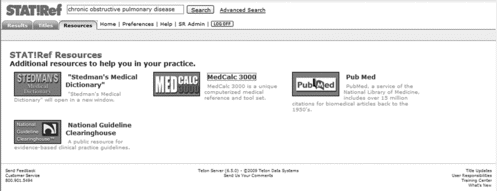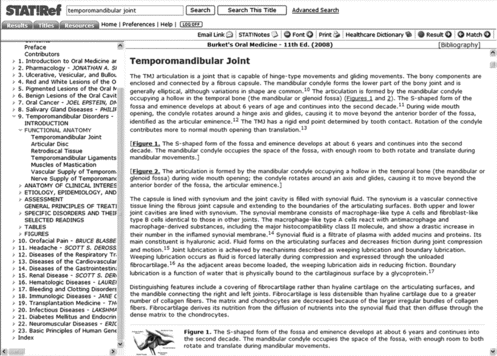Abstract
The development of electronic textbooks can be traced back as far as the mid-1940s. Today, various types of e-books are available, including downloads for portable readers, online versions of printed textbooks, and Web-published resources such as DynaMed. Medical libraries building electronic collections can choose publisher packages such as MD Consult or select titles a la carte from e-book aggregators. This article will compare three e-book platforms that provide electronic versions of traditionally published medical books: OCLC's NetLibrary, R2 Digital Library from Rittenhouse, and STAT!Ref from Teton Data Systems.
INTRODUCTION
Chroniclers of the Information Age define the “electronic book” in several waysCitation 1 , Citation 2 and cite a number of points of origin. As with all things evolutionary, the beginnings of the electronic, or e-book, are hard to pinpoint. Some credit Vannevar Bush as the father of the e-book. Writing in The Atlantic Monthly in 1945, Bush conceived of the Memex, “a device in which an individual stores all his books, records, and communications, and which is mechanized so that it may be consulted with exceeding speed and flexibility. It is an enlarged intimate supplement to his memory.”Citation 3
The tapestry of electronic publishing has since been woven of various threads by many hands. They include the developers of MEDLINE at the National Library of Medicine, who began to computerize the printing of Index Medicus in the 1960s;Citation 4 the unknown scribe who keyed in the entire King James Bible, arguably the first electronic book;Citation 5 Alan Kay, whose conception of the “Dynabook” gave birth to the Apple Newton MessagePad;Citation 6 Michael Hart, developer of Project Gutenberg;Citation 7 and all those since who have worked to augment the most successful technology ever developed for the preservation and dissemination of human thought.
Wikipedia, the Free Encyclopedia, sensibly defines “e-book” as “the digital media equivalent of a conventional printed book.”Citation 8 This definition covers encyclopedias on CD-ROM, PDF versions of print titles in the NLM Bookshelf, downloadable books for devices such as the Kindle and the Sony Book Reader, purely electronic publications such as UpToDate that exist only in Web versions, and many more.
Electronic access to medical information, nourished by the visionary leadership of the National Library of Medicine,Citation 9 has grown prodigiously since the early 1990s in the fertile soil of the World Wide Web. Online bibliographic databases have made it easy for clinicians and researchers to locate journal articles and textbook chapters. Now electronic versions of books and journals abound, many bibliographic databases link to or include full text,Citation 10 and some journals are discontinuing their printed versions. Librarians and scholars talk about “libraries without walls.”Citation 11 Newly established medical schools have developed predominantly electronic library collections.Citation 12 , Citation 13 The new medical college in Scranton, Pennsylvania, opened in 2009 with a 95% electronic library.Citation 14 Doctors carry their medical libraries to the bedside on personal digital assistants (PDAs) and connect to the wider world of information with Smartphones. Vannevar Bush must be delighted.
In 2000, Donald T. Hawkins categorized e-books in four types: print-on-demand, downloadable e-books, dedicated e-book readers, and Web-accessible (online) e-books.Citation 15 The advantages of online electronic books over their printed counterparts include the ability to search in greater depth than traditional tables of contents and indexes; hyperlinking to related information in the text, citations, or full-text references; access from multiple locations within the institution or from other locations; access by multiple users at one time (depending on the platform and the license terms); updating of text between printed editions; and features such as news updates, dictionaries, atlases, calculators, videos, and other content that add value beyond the original printed text.
Despite these advantages, e-books got a slow start in health sciences libraries for several reasons, but this is changing.Citation 16 Ana Ugaz and Taryn Resnick at the Medical Sciences Library at Texas A&M University found that usage of core medical textbooks in Access Medicine, Books@Ovid, and MD Consult overwhelmingly surpassed usage of the same titles in the print collection.Citation 17 While not every study shows such a dramatic trend, it is fairly certain that medical library collection development will be increasingly electronic.
The medical librarian seeking to establish or expand an electronic collection has many choices to make from a variety of excellent products including databases, electronic journals, and e-books. The two major types of medical e-books are traditional printed texts made available in digital form (e.g., Harrison's Principles of Internal Medicine) and resources published completely online (e.g., DynaMed and UpToDate). The first type may be available via Web sites developed and maintained by the publisher or from aggregators that license books from multiple publishers.
Publisher-specific collections such as Elsevier's MD Consult and McGraw-Hill's Access Medicine make building an electronic library relatively easy. One drawback is that the library inevitably ends up with some titles that its patrons seldom use. Another is that certain highly desired titles may not be available. The aggregator model with title-level acquisition from multiple publishers is an increasingly attractive and cost-effective alternative.Citation 18 This article will compare three e-book platforms that provide electronic versions of traditionally published medical books: OCLC's NetLibrary, R2 Digital Library from Rittenhouse, and STAT!Ref from Teton Data Systems.
e-BOOK BEGINNINGS
Born of very different lineages, these medical e-book aggregators have many similarities and many distinct differences. This section will detail the genesis, size, and coverage of each of the three resources.
NetLibrary
In 1999, NetLibrary began selling e-books to libraries using a proprietary Web interface; two years later, NetLibrary was purchased by OCLC.Citation 19 In 2005, NetLibrary introduced its e-audiobook service.Citation 20 Today, NetLibrary offers more than 200,000 e-book, eAudiobook, and journal titles from more than 550 scholarly; trade; science, technology, medicine (STM); and reference publishers.Citation 21 In 2008, NetLibrary launched its Medical Core e-book Collection of more than 500 medical, nursing, and allied health titles from Doody's Core Titles in the Health Sciences.Citation 22
R2 Digital Library
Rittenhouse Book Distributors began as a medical bookstore in Philadelphia in 1946.Citation 23 In January 2005, Rittenhouse announced the release of the R2 Digital Library.Citation 24 According to Meg White, Executive Director of Technology Services at Rittenhouse, “The idea was simple: build a distribution infrastructure that supports the growing needs of health sciences libraries and their patrons. Migrate all of the elements of physical distribution to the Web.”Citation 25 Launched in May 2005, R2 now offers aggregated access to more than 1,500 e-books from more than 40 publishers.Citation 26
STAT!Ref
STAT!Ref was the brainchild of a family physician who was inspired by the first CD-ROM encyclopedia in 1988.Citation 27 One of the earliest medical e-book aggregators, STAT!Ref began as a CD-ROM product and later moved to the Web.Citation 28 When reviewed in the Canadian Medical Association Journal in 1994, STAT!Ref had been issued in three editions: primary care, cardiology, and oncology. The primary care version included 10 years of abstracts from 20 journals and more than 30 textbooks.Citation 29 The version reviewed by Marian Simonson in April 2000 was a CD-ROM that could run on a standalone PC, network server, or intranet server.Citation 30 Today, STAT!Ref offers two medical reference libraries on CD-ROM/DVD for individual PCs and Windows networks, PIER© on PDA for point-of-care use, POCi (Point of Care Info) Primary Care Edition for individual users, and STAT!Ref Online for institutions. The latter has approximately 300 e-books in basic sciences and a dozen clinical disciplines from more than 30 publishers.Citation 31
Comparison
STAT!Ref was conceived as a clinician's reference library. R2 Digital Library was designed to continue a bookseller's heritage in the evolving world of electronic publishing. NetLibrary, already well established as a vendor of e-books and e-audiobooks, recently added its particular traits to the medical e-book family. R2 Digital Library has the largest e-book collection of the three, currently offering more than 1,500 titles from 36 publishers. NetLibrary has about 730 titles from 46 publishers. STAT!Ref offers the fewest titles with 290 from 36 publishers. There is not much content overlap. Roughly 20% of the 87 publishers that these companies represent are available from two of the three, and only a handful are available from all three. About one-third of the R2 publishers are not available from the other aggregators; STAT!Ref's publisher list is almost 50% exclusive; and nearly two-thirds of NetLibrary's medical publishers are unique. These tallies continually change, of course, as the companies negotiate with publishers and grow their products.
WELCOME TO YOUR e-LIBRARY
Upon logging in, users are ready to browse or search their institutions' e-book collections. This section will explain the home pages for NetLibrary, R2 Digital Library, and STAT!Ref. Specific search features are summarized in Appendix A.
NetLibrary
NetLibrary users can begin with a basic search or browse available titles through the “In Our Collection” link. The home page also links to Advanced Search, Favorites and Notes, the user's Personal Account, and Help. NetLibrary has content-specific help links indicated by a question mark callout icon on this screen and others (see Figure ). Users may also select one of nine interface languages, in addition to the default English, on this page and elsewhere in NetLibrary.
R2 Digital Library
The R2 Digital Library welcome page offers basic search (Quick Search) and a variety of browsing options. Clicking the View All Titles link brings up the institution's complete list of e-books. Users can browse one of the three R2 collections, Medical, Nursing, and Allied Health, by clicking on their icons or by selecting one of the tabs at the top of the page (see Figure ). Searchers may also select tabs for the A to Z Topic Index, A to Z Drug Index, and the user's personal account (My R2). The left side of the screen offers options under Browse My R2; in addition to the full title list, users can go directly to bookmarks, saved images and references, course links, saved searches, and personal profile. This frame also provides a link to the Reserve Shelf, a feature unique to R2 among the three aggregators compared in this article. At the top of the page, users can access Frequently Asked Questions (FAQs), R2 tutorial, and a link to contact the institution's R2 administrator via e-mail.
STAT!Ref
Searchers find a fairly basic welcome screen (see Figure ) upon accessing STAT!Ref. The basic search box is located prominently at the top of the screen. The How To pane at the left side of the screen offers several user guides and tutorials. Three tabs connect users to the Results (once a search has been done), an alphabetical list of the institution's titles for browsing, and a collection of special resources. Links to Home, User Preferences, Help, and Advanced Search are also provided.
BASIC SEARCH
All three interfaces support Boolean searching. This section will describe basic search features for each resource.
NetLibrary
NetLibrary searchers may use AND, OR, NOT, and NEAR operators. NEAR can be used to indicate proximity within the same sentence. Phrases may be searched by enclosing them in quotation marks. Ending a word with an asterisk will find all words beginning with those letters.
NetLibrary's basic search defaults to a full-text search of all content, but users may limit their searches by choosing Keyword, Title, Author, or Subject from a drop-down menu. Another drop-down menu lets the user choose content languages: English (default), Spanish, French, German, Chinese, Japanese, or Dutch.
R2 Digital Library
R2 Digital Library uses the National Library of Medicine's Unified Medical Language System (UMLS) to index content. Boolean operators (AND, OR) may be used. Phrase searching is automatic. R2 accepts the asterisk and the question mark as wildcards. The asterisk replaces multiple letters at the end of a word or within a word (useful for finding American and British spellings at the same time). The question mark replaces a single letter within a word.
R2 searches All Content by default, but a drop-down menu offers filters to limit the search to Drug Monographs, Images, Titles, Authors, ISBN, or Archives. According to the Rittenhouse site:
All titles purchased on a one-time, life-of-the-edition basis will be held in the institution's The R2 Library archive with single concurrent user access at no charge. The archive is accessible through the R2 Library interface, but content contained there is not co-mingled for search or browse with active content.Citation 26
STAT!Ref
STAT!Ref uses AND, OR, and OADJ. OADJ is the same as searching a phrase enclosed in quotes; searchers may use either method and can achieve the same results by hyphenating terms. Placing a decimal point in a number also forces ordered adjacency. A basic query in STAT!Ref automatically searches everything in the library's STAT!Ref collection.
ADVANCED SEARCH
The three platforms handle advanced searching functions in different ways. This section will explain these features. Appendix A includes information about basic and advanced searching.
NetLibrary
A relative newcomer to the medical field, NetLibrary offers eAudiobooks in MP3 and Windows Media Audio (WMA) formats, eJournals, and medical and nonmedical e-books, many of which are available in downloadable editions and online. Adobe® Digital Editions 1.7.1 or higher is required for offline viewing. Users can select one or more of the formats available in their institution as search limits. NetLibrary eResources are available in 27 languages from Arabic to Welsh; searchers may select as limits one or more languages, as well as Multiple Languages and Undetermined. A final option is to limit the search to reference titles or information technology (IT) titles by clicking the corresponding box on the Advanced Search page. Searchers may choose in advance to sort the results by Rank (default), Title, Author, Newest First, or Oldest First.
The NetLibrary advanced search screen (see Figure ) has four search boxes that can be set to Title, Author, Full-Text, Keyword, Subject, Publisher, and ISBN. NetLibrary uses Library of Congress subject headings. Several optional search limits are available. Publication dates must be entered as four-digit years (e.g., 2008). Searchers may enter a single year or a range of years (e.g., 2005–2009); use a leading hyphen (e.g., -2000) to find titles published in 2000 or earlier, or use a trailing hyphen (e.g., 2000-) to find titles published in 2000 or later.
R2 Digital Library
The R2 Digital Library Advanced Search screen has nonchangeable search boxes for Keyword (or phrase), Author, Book Title, Publisher, Editor, and ISBN (see Figure ). Entering a range of years sets a search limit for publication date, but the same date must be entered in both boxes to search a single year. Clicking the calendar icons next to the date boxes lets searchers choose a month and day as well as a year.
FIGURE 5 R2 Digital Library advanced search. Rittenhouse Book Distributors Inc. 2010. Used with permission.
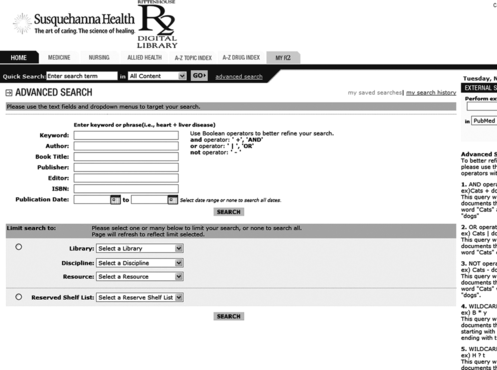
Selecting one of the three R2 libraries (Medicine, Nursing, or Allied Health) in advanced search allows users to further limit the search to a particular discipline, such as “Care Plans” under “Nursing.” If a discipline is selected, the searcher may then choose to limit the search to a specific book within that discipline. Finally, the user may choose to search a Reserve Shelf list if any lists have been established. The R2 Advanced Search screen includes a helpful explanation of the Boolean operators and wildcards.
STAT!Ref
Clicking the Advanced Search link in STAT!Ref brings up a list of the titles in the institution's collection (see Figure ). Users may choose to search all titles, just one title, or a combination of titles. Users can also search by discipline; for example, selecting “Point of Care” will mark all titles in that category to be searched. STAT!Ref does not use wildcards; however, an advanced search feature called “stemming” is available by selecting “Include Suffixes.” When this box is checked, the search will retrieve the search term plus any other terms using the same root word. The user can limit searches by one or more of six filters: Headings, Documents, Tables, References, Images, and Videos.
SEARCH RESULTS
The platforms' key search features are summarized in Appendix A. This section explains how the three resources handle the display of search results.
NetLibrary
NetLibrary displays its search results in a rather traditional bibliographic format (see Figure ). A thumbnail picture of the cover shows at the left, unless this option is turned off under account settings. The citation for each book includes the title, author(s), and imprint. A substantial excerpt from the book shows its relevancy to the search term(s), which are highlighted. Tabs at the top of the Results frame indicate the total number of titles retrieved and the number in each NetLibrary format. The items displayed per page can be set in Preferences to various quantities ranging from 15 to 100.
Three links at the bottom of each citation allow the user to view the item, to see more information about the item (Details), or to save it to a Favorites list. The Details page shows a brief summary called “From Inside the eContent” that represents the main concepts of the item (if it was retrieved by browsing) or of content related to the search term(s). From the Details page, the user can e-mail the information to someone, save the item to Favorites, click the Subject links to find other titles on the same subject, view the e-book, or return to the search results by clicking the link provided.
Clicking “View” launches the browser-based Online Reader (see Figure ). The Reader displays the eContent and a navigation bar in the right-hand frame and a “tool palette” in the left-hand frame.
FIGURE 8 NetLibrary Online Reader. Cover image used with permission. © The Honor Society of Nursing, Sigma Theta Tau International.
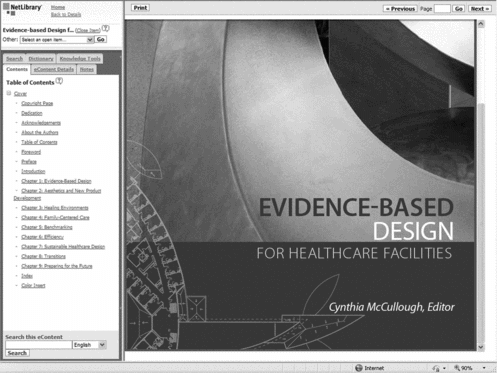
NetLibrary's tool palette comprises six navigation tabs. Contents, with hyperlink chapter titles and section headings, opens by default, displaying the eContent cover in the reading frame. Clicking the eContent Details tab displays the item's bibliographic citation, language, and the subject headings assigned to it. With the Notes tab, the reader can enter and save a note about the content for future reference. Notes can contain up to 500 characters and are limited to one note per page. Under the Dictionary tab readers may look up any term in The American Heritage® Dictionary of the English Language, fourth edition, which is included for all NetLibrary online customers. A tab called Knowledge Tools lets the user search other Web sites, such as encyclopedias, atlases, and search engines. The last tab, Search, is redundant, as the “Search this eContent” box appears at the foot of each tab. Finally, the tool palette includes links to return to the home page, to return to the last search results, and to close the book. Users can have up to four titles open in the online reader at any given time. Using the links on the navigation bar at the top of the reading frame, users can proceed to the next page, return to the last page viewed, or go to any page number in the book. The latter is a useful alternative to browsing via the table of contents; one can look up a specific concept in the book's index and go directly to that page in the eContent. User can adjust the size of the viewing frame by clicking on the line that divides it from the tools palette and dragging the mouse sideways. Enlarging the viewing frame in this way also enlarges the font size.
R2 Digital Library
R2 Digital Library displays search results ten at a time under two tabs, Index and Full Text (see Figure ). Index results display automatically if the search term is a UMLS term; if not, the display defaults to full text. A bar above the active tab announces the number of results. Another bar below the tabs indicates the number found in each of the three R2 libraries and the drug formulary that is part of every R2 collection. Users can click on these links (unless the result was zero) to view the results in each section of R2.
FIGURE 9 R2 Digital Library search results. Rittenhouse Book Distributors Inc. 2010. Used with permission.
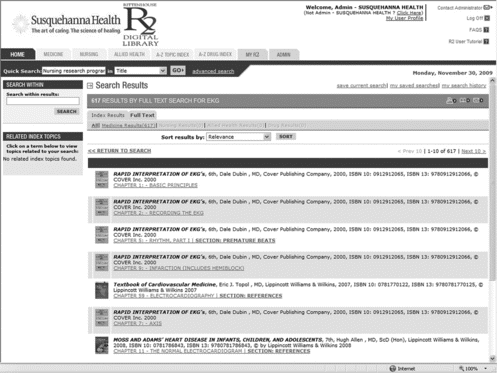
The Results list displays a small thumbnail icon of each book cover along with the bibliographic citation, followed by a hyperlinked Chapter and Section heading that takes the user to the relevant part of the book. If the search term is found in the UMLS Index, the user can see all of the Index Topics for the particular eContent that matches the search term by clicking the “plus” sign. Related Index Topics show in a frame at the left. For example, if users search for “influenza,” the software offers bronchitis, common cold, and so on, which users may search by simply clicking the topic link. Readers can sort their results by Relevance (default), Book Title, Chapter Title, Author, Publisher, and ISBN. A search box at the left side of the screen allows users to search within the current results. For instance, users might search for “influenza” and then refine the results by searching for “nursing.”
Links at the top of the Results page provide for e-mailing results, saving searches, and accessing the last ten searches. R2 remembers the last ten searches performed in a session. Users that have My R2 accounts can save searches permanently for later use.
Clicking a Chapter or Section link opens the relevant section of a book (see Figure ). The text displays in the reading frame that fills most of the screen while a navigation frame opens at the left. This frame shows the book's full contents under the TOC tab. The Index tab opens a hypertext list of all of the Index terms for the book's contents to allow broader browsing. Clicking the Related tab brings up a list of index terms related to the term that was searched, allowing the user to find related information elsewhere in the book. Index terms that appear in the text are hyperlinks so users can quickly find related information in other books in the institution's collection.
STAT!Ref
Like its cousins, STAT!Ref displays search results in a frame on the right side of the screen with a navigation frame at the left (see Figure ). A note above the Results shows the number of documents found, books searched, books in which the search engine found the search term, and times the search term appeared.
The Results list shows the chapter, section, and topic heading followed by the book title, edition, and date. A brief excerpt from the book puts the search result in context, with the start of the relevant section highlighted and each occurrence of the search term shown in red. A toolbar button allows this excerpt display to be turned off and on. Users may click on the item's hyperlink heading to view the text or may choose to open the item in a new browser window by clicking the icon provided. This is a nice feature, although users can accomplish the same thing by holding down the shift key while clicking a hyperlink. STAT!Ref will return a maximum of 100 documents in the Results list and presents them in groups of ten.
In the left-hand frame of the Results screen, STAT!Ref displays the search results filtered by type of resource. Depending on the institution's title list, these resource types include drug information, patient information, point-of-care, and various disciplines such as allied health, dentistry, nursing, pediatrics, and primary care. Users can refine the search results by clicking one of these filter links, displaying the results for that category, and can further refine the search by selecting a single title from a category.
Searching in STAT!Ref finds results not only in the institution's book collection but also in the “Additional Resources” that are part of the STAT!Ref package (see Figure ). These resources include MedCalc 3000, a broad collection of medical formulas, calculators, criteria sets, decision trees, and other clinical tools; PubMed; and National Guideline Clearinghouse. These results appear in the middle section of the left-hand frame. Below, STAT!Ref provides links to any related terms in the UMLS meta-thesaurus that are related to the search term used. For example, if the search term is “heart attack,” the “Related Concepts” links will show “AMI,” “Myocardial Infarct,” and several others. Clicking one of them launches a search for that term in STAT!Ref.
When the user clicks on a Results link, relevant eContent opens in the reading frame and the book's table of contents appears in the left-hand frame (see Figure ). Search terms are highlighted wherever the terms appear in the text. Using the index in the table of contents requires clicking on the letter of the word one wants to find, but the page numbers in the index are hyperlinks that take the reader directly to the desired page. Citations within the text also hyperlink to the chapter or section references, and in many cases link out to PubMed. When a title is open in the viewing frame, STAT!Ref provides a “Search This Title” button next to the “Search” button on the toolbar.
NAVIGATION
Navigation in these Web-based book collections is generally intuitive, but each resource has some unique features.
NetLibrary
The NetLibrary header provides links to Home, Favorites and Notes, Edit My Account, and Help. There is also a Site Map link in the page footer. Each screen provides links to Basic and Advanced Search and recently executed searches. NetLibrary saves up to ten searches, displaying the most recent three on the Results and Home screens. The Results screen also includes links to Related Topics and In Our Collection, which lists all of the institution's NetLibrary titles. Readers can “page through” the search results using the page numbers and Previous and Next buttons. The home page includes the Collection links and links to the titles currently being viewed. “Help” links are conveniently placed at key points.
R2 Digital Library
The R2 Digital Library header provides navigation via tabs and links to content areas and indexes, User Profile, FAQs, and the tutorial. R2 does not have a “Help” function as such but the FAQs page explains most functions. The Results screen shows users how many pages of results there are and allows paging through the results via Next 10 and Previous 10 buttons. The Return to Search link takes users not to previous search results but to the Advanced Search screen.
Browsing Results screens show the number of pages in the list and provide Forward and Back buttons, plus the option to “Jump To” a particular page. Links at the left side of the screen provide all of the browsing options and links to all of the user's personal account functions such as Bookmarks and Course Links. A separate Reserved Shelf area at the right side of the screen lists any reserved book lists that have been set up. Browsing Results screens also provide a link called “Discipline List” by which readers can browse the books in a particular discipline within one of the three R2 libraries. For example, dental hygiene is listed under Allied Health. The reading frame toolbar provides forward and back buttons for paging through the content and a hyperlink “breadcrumb” path that leads back to the Library list that includes the book being viewed. The toolbar on the Search Results page provides links to print the list of titles found, save the search strategy in My Searches, or e-mail the search results. The Viewing Frame toolbar adds icons to purchase a copy of the book, bookmark the section (rather than saving the search), export the reference to a bibliographic citation manager, and add the item to My References or to My Course Links.
STAT!Ref
STAT!Ref navigation is straightforward. Like the others, STAT!Ref employs a screen header that contains Search, navigation tabs, and links. The footer has links for Feedback, Title Updates, Training Center, and What's New. The Results tab includes a toolbar with links for mailing links or saving notes to a paragraph in the eContent. The viewing screen toolbar adds buttons for enlarging or reducing the font size, with five settings available. Users can move to the next or the previous title in the Results list via buttons on the toolbar, or find the next or previous occurrence of the search term in the current document via forward and back Match buttons. The Bibliography link leads not to the book's references but to its bibliographic citation, which can be downloaded as an EndNote or RefWorks citation file, or exported directly to RefWorks online.
PERSONAL ACCOUNTS
The ability to create a personal account in an e-book collection adds real value, making the collection much more than just a virtual bookshelf. This section details some of each resource's features for customizing and managing content.
NetLibrary
NetLibrary users can create personal accounts that allow access to the collection at any time from any Internet-accessible computer. Account preferences may be set to use one of the non-English search interfaces, choose which of the institution's collections to search, select the number of search results to display, and whether to hide or display book cover images in the search results. When logged in to a personal account, the reader can add eContent items to a list of favorites and create brief notes linked to specific content pages.
R2 Digital Library
Users of the Rittenhouse e-book platform can set up a My R2 account. This account lets users create and manage folders to store bookmarks to R2 Titles, Images, References, Course Links, and Searches. MyReferences is designed to create an exportable bibliography of R2 titles.
STAT!Ref
STAT!Ref users can also set up “Preferences” Accounts. Logging in to these personal accounts allows users to customize certain display settings and to create custom search sets of selected STAT!Ref titles. These personal search sets automatically join the Disciplines list in Advanced Search where users can choose them as search limits. They are also available on the Title screen under the By Disciplines link and on the Custom Filter drop-down menu on the Titles toolbar, which includes a link to edit them in Preferences. My STAT!Ref users can access the Link Wizard to create direct login links to specific areas in STAT!Ref such as the dictionary or MedCalc 3000. Users can sign up under Preferences to receive STAT!Ref Evidence Alerts via e-mail. These alerts, customized to readers' particular interests, provide evidence-based information from more than 130 clinical journals.
ACCESS OPTIONS
R2 Digital Library and STAT!Ref are online e-book platforms for medical, nursing, and allied health textbooks, designed to be accessed and viewed with a Web browser, as are NetLibrary's medical titles. All three provide authentication by IP address from the library or institution network. All three offer remote access by user ID and password and can accommodate Athens authentication.
PURCHASE MODEL
These aggregators offer à la carte menus of e-books. Librarians can acquire as many or as few titles as needed. The purchase models differ somewhat, and the different price structures make it hard to compare these products from a cost perspective. Table shows the comparative cost of a critical care textbook held by a library for five years. The number of simultaneous users or copies of e-books, number of individual titles acquired, and the length of time that books are held all affect the cost of these e-book collections.
TABLE 1 Cost Comparison Over Five Years*
NetLibrary
NetLibrary combines a purchase arrangement with features of the subscription model. Instead of an annual access fee, NetLibrary adds a percentage of the purchase price to each book and offers libraries a choice of two plans: paying 55% of the book's cost one time or 15% of the book's price each year. Under the latter plan, NetLibrary prorates the charge if the first year is not a complete year, and then charges the full rate each year (usually July through June) that the e-book is kept in its collection. During a roughly six-week period toward the end of the subscription year, titles can be deleted from the collection by using the Weeding Tool in the Library Resource Center, the administrative section of the NetLibrary site. Books may be acquired under both plans.
R2 Digital Library
R2 Digital Library uses a more traditional purchase model. Rittenhouse charges a standard annual fee regardless of the number of users or the number of books purchased. Books are priced individually. As with print books in traditional libraries, only one reader at a time can use an R2 e-book. If the library wants multiple patrons to be able to view the same book at the same time, it must buy one or more additional copies. Like print books, R2 titles remain in the library's collection indefinitely, and the library must purchase new editions when they become available in order to keep the collection current.
STAT!Ref
STAT!Ref uses a subscription model, which means that the library's books are updated automatically whenever STAT!Ref acquires a new edition. Annual fees are based on the number of users who can access the Web site at one time, plus the annual subscription price of each title “acquired.”
DISCUSSION
The librarian may think first of comparing the cost of eBooks among these three aggregators. However, the significant differences in the titles they offer relegate cost to secondary importance. Some of the key considerations include:
Collection development: Which medical titles do the library's users need? How many patrons are likely to need the same e-book at the same time? | |||||
Special features: e-book platforms have many similarities, but each has its own unique features and functions (see Appendix B). Do some suit users' particular needs better than others? For example, does the fact that it includes Stedman's Medical Dictionary make STAT!Ref the better choice? Does the ability to set up course lists and reserves make R2 the best platform for medical schools or teaching hospitals? Would NetLibrary's nonmedical titles or the preselected subject sets such as health administration be advantageous for the institution? Or would the ability to sign out books to read offline or transfer to an eReader (also available in NetLibrary) be important to patrons? | |||||
Take a test drive: All of these e-book interfaces are thoughtfully designed and user-friendly. Navigation and most other features are similar across the platforms, although each has its special strengths. All three companies offer trials that enable librarians and end users to road test their products. | |||||
CONCLUSION
Personal computers, hypertext, and the Web have transformed society as fundamentally as the printing press and moveable type did in the fifteenth century. The development of computerized databases of the bibliographic citations to articles in print journals, and online catalogs of the printed books in library collections, soon led to the reproduction of entire articles and books in digital formats and then to publishing journals and books exclusively online. Publishers, by virtue of positioning themselves to thrive in the virtual world, have developed various marketing and pricing models that include downloadable e-books, online collections of their own e-books, and distribution through aggregators that offer selected e-books from multiple publishers.
Librarians, who have one foot in the old world and one in the new, are seeking affordable, flexible online collections that meet their users' needs for access, usability, relevance, and quality. Technology continues to evolve rapidly, and tomorrow's tools will differ greatly from today's, perhaps in ways not yet imagined. For the immediate future, however, librarians who want an alternative to the à la carte e-book offerings or the prepackaged e-book collections sold by individual publishers have three very good options in NetLibrary, R2 Digital Library, and STAT!Ref.
The author acknowledges the assistance of Jennifer Holland at NetLibrary, Meg White and Brian Stern at Rittenhouse, and Laura O'Donnell at STAT!Ref.
Notes
*Based on purchasing a 30-title collection from each vendor. The R2 Digital Library annual fee and the two-seat STAT!Ref fee were divided by 30 and those amounts were added to the price of the book. The NetLibrary prices included the annual (15%) and one-time (55%) charges. Prices from May 2009.
REFERENCES
- Lynch , Clifford . “The Battle to Define the Future of the Book in the Digital World.” First Monday 6 ( June 4, 2001 ). Available: <http://firstmonday.org/issues/issue6_6/lynch/>. Accessed: November 1, 2009 .
- Armstrong , Chris. “Books in a Virtual World: The Evolution of the e-Book and its Lexicon.” Journal of Librarianship & Information Science 40 ( September 2008 ): 193 – 206 .
- Bush , Vannevar. “As We May Think.” Atlantic Monthly ( July 1945 ). Available: <http://www.theatlantic.com/doc/194507/bush>. Accessed: December 15, 2009 .
- Lancaster , F.W. “The Evolution of Electronic Publishing.” Library Trends 43(Spring 1995): 518.
- “The Electronic Bible.” The Electronic Labyrinth . Available: <http://elab.eserver.org/hfl0238.html>. Accessed: December 15, 2009 .
- Wilson , Ruth. “Evolution of Portable Electronic Books.” Ariadne 29 ( September 2001 ). Available: <http://www.ariadne.ac.uk/issue29/wilson/>. Accessed: December 15, 2009 .
- Hart , Michael. “Gutenberg: the History and Philosophy of Project Gutenberg . Project Gutenberg . Available: <http://www.gutenberg.org/wiki/Gutenberg:The_History_and_Philosophy_of_Project_Gutenberg_by_Michael_Hart>. Accessed: December 15, 2009 .
- “e-Book.” Wikipedia. Available: <http://en.wikipedia.org/wiki/E-book>. Accessed: December 15, 2009 .
- McCarn , Davis B. “Planning for On-line Bibliographic Access by the Lister Hill National Center for Biomedical Communications.” Bulletin of the Medical Library Association 58 , no. 3 ( July 1970 ): 303 – 10 .
- “Bibliographic Database.” Wikipedia . Available: <http://en.wikipedia.org/wiki/Bibliographic_database>. Accessed: December 15, 2009 .
- Sack , John R. “Open Systems for Open Minds: Building the Library Without Walls.” College and Research Libraries 47 ( November 1986 ): 535 – 44 .
- Shearer , B.S. ; Klatt , C. ; and Nagy , S.P. “Development of a New Academic Digital Library: A Study of Usage Data of a Core Medical Electronic Journal Collection.” Journal of the Medical Library Association 97 , no. 2 ( April 2009 ): 93 – 101 .
- Wisher , Doris. “Touro University Nevada Virtual Library Revisited.” Journal of Electronic Resources in Medical Libraries 3 , no. 2 ( 2007 ): 17 – 38 .
- Muellenbach , Joanne M. Director, Medical Library, The Commonwealth Medical College. Personal communication, December 2, 2008. Available: <http://www.thecommonwealthmedical.com/Default.asp>. Accessed: December 15, 2009 .
- Hawkins , Donald T. “Electronic Books.” Online 24 , no. 4 ( July/August 2000 ): 14 – 28 .
- White , Meg. “e-Books in Health Sciences Circa 2008 – What Have We Got for Our Journey Now?” Against the Grain 20 ( November 2008 ): 26 – 30 .
- Ugaz , Ana G. , and Resnick , Taryn. “Assessing Print and Electronic Use of Reference/Core Medical Textbooks.” Journal of the Medical Library Association 96 , no. 2 ( April 2008 ): 145 – 7 .
- “e-book Platform from Rittenhouse.” Library Journal 134 ( March 15, 2009 ): 20 .
- Herther , Nancy K. “The e-Book Reader Is Not the Future of e-Books.” Searcher 16 ( September 2008 ): 26 – 40 .
- Polanka , Sue. “The New NetLibrary.” Booklist ( November 1, 2008 ). Available: <http://www.booklistonline.com/default.aspx?page=show_product&pid=3077946>. Accessed: December 14, 2009 .
- OCLC . “News Release: 35 New Publishers Add More Multilingual Content to NetLibrary e-Book and eAudiobook Collections.” ( October 9, 2009 ). Available: <http://www.oclc.org/news/releases/200952.htm>. Accessed: December 15, 2009 .
- OCLC News and Events. “Medical Core e-Book Collection Available from NetLibrary.” Available: <http://www.oclc.org/news/announcements/announcement272.htm>. Accessed: December 14, 2009.
- “Rittenhouse Quarterly Report.” Available: <http://rittenhousereport.com/>. Accessed: December 9, 2009 .
- “Rittenhouse Book Distributors, Inc. Expands Offerings to Include Digital Services.” Rittenhouse Book Distributors R2 Digital Library ( January 2005 ). Available: <http://www.R2library.com/public/ris-pressroom.html#jan2005>. Accessed: December 9, 2009 .
- White , Meg. Personal communication, November 10, 2009 .
- R2 Digital Library . “Administrator FAQs.” Available: <http://www.r2library.com/public/ris-faqs.aspx>. Accessed: December 12, 2009 .
- “STAT!Ref.” Available: <http://vendors.aas.com.sa/STATREF/index.html>. Accessed: December 15, 2009 .
- Hersh , William R. “Information Retrieval and Digital Libraries.” In Medical Informatics: Knowledge Management and Data Mining in Biomedicine , edited by H. Chen ; S.S. Fuller ; C. Friedman ; and W. Hersh , 244 . New York : Springer , 2005 .
- Cameron , S[t]ewart. “STAT!Ref Medical Reference Software on CD-ROM.” Canadian Medical Association Journal 150 ( June 15, 1994 ): 2001 .
- Simonson , Marian T. “Product Review: STAT!Ref.” National Network 24 ( April 2000 ): 28 , 24. Available: <http://www.hls.mlanet.org/NatNet/issues/v24n4.pdf>. Accessed: November 9, 2009 .
- STAT!Ref®. Available: <http://www.statref.com>. Accessed: November 9, 2009 .
APPENDIX A: SEARCH FEATURES IN NETLIBRARY, R2 DIGITAL LIBRARY, AND STAT!REF
APPENDIX B: SPECIAL FEATURES OF NETLIBRARY, R2 DIGITAL LIBRARY, AND STAT!REF