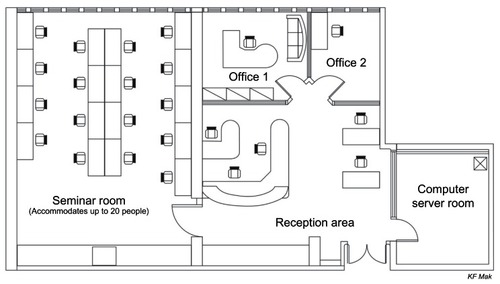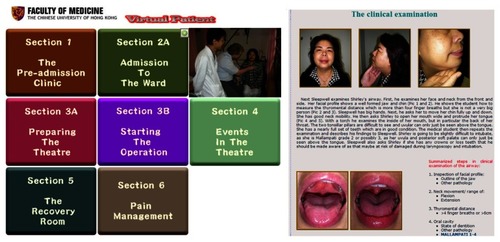Figures & data
Table 1 A list of well-known virtual patient players and authoring systems available in 2010
Table 2 Suggested typology used for categorizing virtual patient cases
Figure 1 Administration page of FACS system showing flow diagram of completed case in authoring window. The design of this case is linear with consecutive violet boxes linked by arrows. Feedback is provided by the green boxes (branches). There are also start (blue) and completion (pink) of the case boxes. A red randomizer box is also available (not used). Pathways through the case can be checked and sections duplicated for future use.
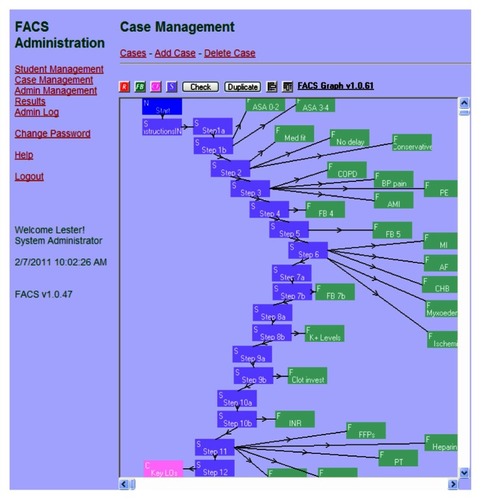
Figure 2 Typical edit page from the FACS authoring system. The editing is done on the top half of the page where teachers can type the information directly into the text box, but some HTML is also needed. Under the editing textbox is a browse button that allows authors to attach videos and other multimedia material, as well as links to useful websites. The bottom part of the page is the preview screen that shows an outline of how the page will look without an HTML template design. Note the table and different font effects. To the right is a list of multiple-choice type questions selections, which are written in a separate editing window.
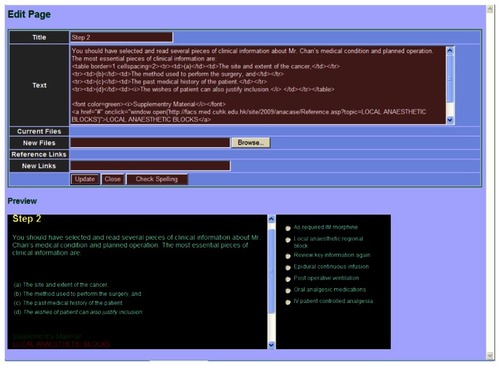
Table 3 Outline and content of the six Anesthesia FACS cases
Figure 4 List of supplementary materials that students can read as they are working on the FACS cases. The ones in blue are for the preoperative cases and the ones in red are for the pain management cases. Insert (right) shows typical supplementary page.
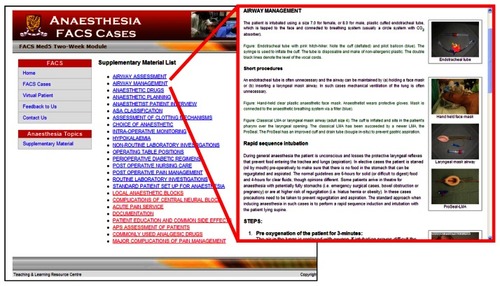
Figure 5 A typical web page from FACS. Note the common web format template for the FACS cases. The main text contents are in the middle of the page with a question (highlighted in yellow) at the bottom of the page. Also included are clinical pictures and links to other web pages. Answer choices are on the right hand side with a running score on the left.
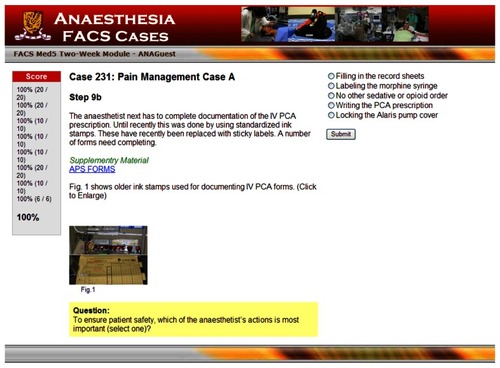
Table 4 Outline and contents of the perioperative VP
Figure 7 Question (left) and answer (right) pages of the perioperative virtual patient (VP). The white text box enables the user to input their answers to the questions (left). The answer page displays a model answer (in light-blue text box) and the user’s response (in white text box on the far right). A suggested making system is provided with a scroll menu (bottom right) for user to self-score their answer.
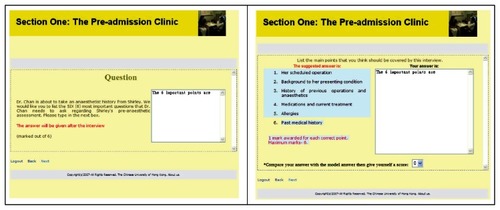
Table 5 Outline and content of the pain management FACS
Table 6 Mean student–teacher evaluation scores (graded 1–6) collected over a 5-year period