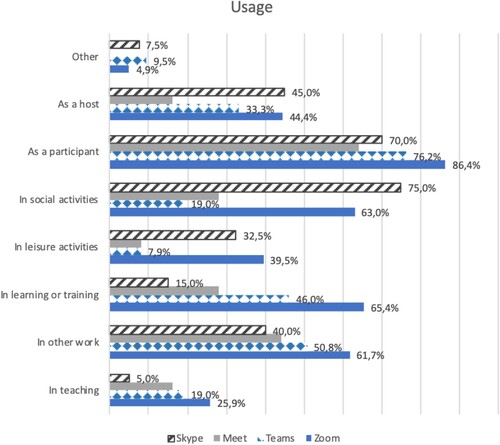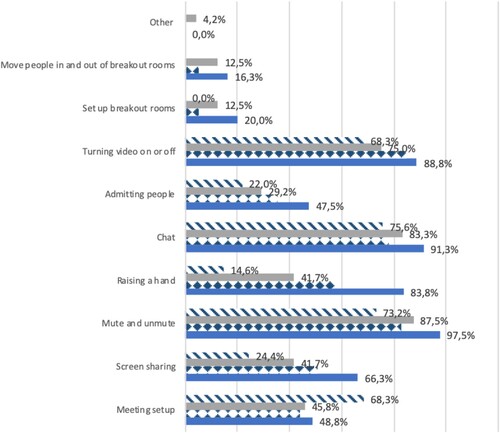ABSTRACT
The paper presents a comparative mixed methods study of the accessibility and usability for disabled people of four video conferencing tools, Zoom, MS Teams, Google Meet and Skype. Useable responses were obtained from 81 disabled people with diverse characteristics, mainly in the UK, though some groups had low representation. None of the tools was considered fully accessible and useable. Zoom was both the most commonly used and the most frequently preferred (56.1%) tool, with MS Teams second in usage and a trailing second in preferences (15.9%). It was considered to have better captioning, but otherwise to generally be a poor second to Zoom. Skype was the most commonly used before lockdown, but was considered dated and its limited use was mainly social, whereas the other tools were also used in work and education. The results were used to draw up separate lists of recommendations for developers and meeting organisers and hosts, as the study also identified actions for organisers and hosts to improve meeting accessibility. Developer recommendations include several easy to set customisation and user friendly interface features, involving disabled people and specific accessibility features, including compatibility with assistive technology, keyboard shortcuts for all functions and automatically-on high quality captions.
1. Introduction
Telework and telelearning are by no means a recent phenomenon, but in the past they have only affected a minority. The Covid pandemic led to a transformation of how activities of all types, including those related to employment, education, leisure, social and even religious activities, were carried out. This resulted in a move from largely face to face to mainly online activities mediated by video conferencing tools. Despite lockdown measures and other restrictions being relaxed or removed in many countries, a high percentage of activities are still taking place at a distance, supported by video conferencing tools.
The move to online activities was very abrupt in many countries with minimal or no time to prepare. Consequently, individuals and organisations required significant time and effort and willingness to adapt to new ways of doing things. There was generally a lack of training to acquire the new skills required to use video conferencing tools and carry out activities online most effectively. Individuals and society ‘managed’ because they did not have other choices, but the experience was not necessarily a happy one and not always as effective and successful as it could have been with greater time to adapt and more training.
This type of change is challenging for everyone, but can pose particular difficulties for disabled people who may already be struggling due to their accessibility requirements not being fully considered. Online working from home can have advantages for disabled people. However, it can also increase isolation and lead to problems if appropriate accessible hardware and software are not available, there is a lack of technical support and training and video conferencing tools are themselves not fully accessible and usable. The fact that video conferencing technology is not yet fully mature both adds to the challenges and may provide opportunities and make it easier to improve accessibility and usability.
The increased demands and opportunities resulted in further development of video conferencing tools and additional and sometimes more complex functions. Many video conferencing tools, such as Microsoft Teams, Google Meet and Zoom have gone from offering basic sharing and collaboration functions to more advanced options to facilitate remote and online working, including the use of breakout rooms to support small group working and voting systems for use in conferences and meetings. The greater variety and complexity of functions now on offer may have significantly increased the challenges and could lead to particular accessibility barriers for disabled people. The increased prevalence and importance of video conferencing tools means that lack of or inadequate accessibility could lead to major problems for disabled people and result in exclusion from many activities. The proliferation of video conferencing tools and differences in the way they provide the same or similar functions add to the challenges.
Despite the introduction of website accessibility guidelines over 20 years ago many websites are still not accessible and disabled people experience a variety of accessibility problems (Sauer, Sonderegger, and Schmutz Citation2020). For example, screen reader users continue to experience numerous barriers (Carvalho et al. Citation2018; Das, Gergle, and Piper Citation2019; Yan and Ramachandran Citation2019). Other groups of disabled people, including people on the autistic spectrum and other neurodivergent people, physically disabled people, people with learning difficulties and hearing impaired people, also face various barriers to the (effective) use of applications, tools and websites.
The paper reports the results of a questionnaire based study of disabled people’s experiences of using video conferencing tools. Zoom, MS Teams and Google Meet were chosen as three of the most commonly used video conferencing tools, particularly in the UK where the study is largely targeted, and Skype as the most popular tool before lockdown. The study is aimed at answering three research questions presented in the Methodology section and using the results to develop recommendations for designers and developers and meeting organisers and hosts.
This paper is divided into five sections as follows. The main results are presented in Section 4 which is divided into six subsections. They present a profile of the participants and different aspects of the results. The results are preceded by a discussion of related literature in Section 2 and the methodology in Section 3. Discussion and conclusions are presented in Section 5, the final section of the paper.
2. Related work
The rapid spread of the COVID-19 pandemic has changed the way people interact and carry out their activities. The need for distancing to stop the spread of the virus has forced people worldwide to suddenly move from face to face to online activities. In many countries, the restrictions have been relaxed or totally removed, but a significant proportion of activities are still taking place on line. The move from face-to-face to the digital world has had advantages and challenges. Benefits of remote working include increased productivity and reduced commuting time, congestion, emissions and costs [Orr and Savage Citation2021; Bleakley et al. Citation2021; Burgan Citation2021]. Disadvantages include missing face to face interactions with colleagues, and finding virtual meetings more tiring than face to face ones [Johns et al. Citation2021]. Studies differ on whether this has resulted in better [Bleakley et al. Citation2021; Burgan Citation2021] or poorer [Johns et al. Citation2021] work-life balance due to the greater difficulty in separating work and non-work activities when they take place in the same location. In addition, this could be affected by personal circumstances, such as being a carer for children or adults.
According to the World Health Organization (WHO) [Who Citation2022] more than 15% of the world's population is disabled. Commuting and other travel can present barriers to many disabled workers and they may require assistance. The barriers and disadvantage experienced by disabled workers are borne out by the fact that a greater percentage of disabled than other workers lost their employment during the COVID-19 pandemic in the U.S.A. [Tang Citation2021]
Working from home gives more control over the work environment, which can be especially valuable for neurodivergent workers, reduce disturbances from colleagues and could provide a quieter environment and allow (disabled) workers to organise their environment to better meet their needs [Tang Citation2021]. On the other hand many workers and students do not have sufficient space at home and risk interruption and other disturbances by the people they live with. In addition, they may not be provided with suitable equipment by their employers or educational institutions [Barada et al. Citation2020].
Further barriers result if the video conferencing tools are not fully accessible and usable. This is a particular issue for disabled people due to a variety of factors, including the lack of design which considers the needs of disabled people, but is also an issue for the population in general. Experiences of digital inequality due to accessibility barriers during the Covid 19 pandemic have been studied [Nguyen et al. Citation2020]. Other challenges which may particularly affect disabled people include the available hardware and software and network bandwidth; knowledge and proficiency in using digital tools; and organisational changes [Nguyen et al. Citation2020]. Accessibility issues and the need to use digital tools with assistive technology may make gaining proficiency more difficult than for non-disabled people. For instance, learning to use video conferencing tools effectively with a screen reader is more complicated than learning to use them without assistive technology [Peterson-Karlan Citation2015]. Organisational changes associated with moves online may also affect disabled people disproportionately, particularly if they are not consulted and involved in the process.
2.1. Guidelines and legislation
The main guidelines are those from the Worldwide Web Consortium on the Accessibility of Remote Meetings [W3C Citation2021]. They include the accessibility features and support for user interface accesssility that software developers should include to improve the accessibility of remote meeting systems. While this is a useful initiative, it is unlikely to be sufficient on its own and software testing and preferably also co-design with disabled users will be required to ensure accessibility in practice. For instance the guidelines lack sufficient details to ensure acccessibility and usability for screen reader users. A methodology for analysing video conferencing tools which pays attention to the details of how screen reader users access them has been proposed by Leporini et al. [Citation2021; Citation2023].
The legislation on making information and communication technologies (ICT) accessible to disabled people includes the European Directive (EU) 2016/2102 which requires public sector bodies to make their web sites and apps accessible to disabled people and the US Rehabilitation Act which requires federal agencies to make their ICT accessible to disabled people. In addition, the European Telecommunications Standards Institute has produced a European standard EN 3O1 549 for digital accessibility.
Product accessibility templates (VPATs) which state conformity with the ICT accessibility requirements of the US Rehabilitation are encouraged, but voluntary in US legislation. Zoom and Google Meet VPATs are available on their websites. Detailed accessibility information about Teams is available, but not yet a VPAT.
While the use of VPATs is a positive development, they are not necessarily sufficient to ensure full accessibility for all disabled people. In addition, vendors’ product web pages indicate that none of the tools is fully accessible via screen reader, as there are exceptions for several functions.
2.2. Studies of video conferencing accessibility
There are only a few studies of the accessibility (and usability) of video conferencing tools for disabled people, based on a combination of expert evaluation and user surveys. Six video conferencing tools, i.e. Zoom, Teams, Google Meet, GoToMeeting, Jitsi and Webex, have been analysed by accessibility experts (until they reached a consensus) for compliance with the WCAG. The results showed that Zoom, Teams, and Google Meet complied better with the WCAG 2.x than the other three tools since they are able to generate captions and offered a better experience via screen reader. The authors proposed the inclusion of: (a) automatic text transcriptions of video/audio (without human intervention), (b) an automated mechanism to provide sign language translation (for instance using avatars) and (c) an option for photosensitive users to control the app configuration [Acosta-Vargas et al. Citation2021]. While the proposals are a good idea, automatic text transcriptions are often of poor quality and sign language conversion technology needs further development.
Some studies have covered particular groups of disabled people, for instance a study involving (remunerated) semi-structured interviews with 36 neurodivergent professionals, including autistic and dyslexic people and those with ADHD, depression and anxiety. The authors used user feedback and suggestions to propose empirical guidelines for inclusive organisational practices and the use of remote collaboration tools to improve accessibility for neurodivergent professionals. Working from home offers neurodivergent professionals flexibility in work routines and environments, but requires significant cognitive and emotional effort in configuring an accessible virtual workspace and negotiating accessible remote communication practices [Das et al. Citation2021]. Another study of disabled workers involved (remunerated) interviews with 25 blind, deaf, neurodivergent, motor impaired and other disabled workers [Tang Citation2021]. Almost all their participants were very satisfied with teleworking. They had varying preferences about, for instance, the video camera being on or off and using accessibility features. They also wanted the flexibility of being able to customise video conferencing tools to meet their needs [Tang Citation2021].
Studies of the accessibility challenges of video conferencing technology for the Deaf and hearing impaired communities have (i) involved an analysis of the interaction of deaf people with the video conferencing system Zoom using automatic captions [Anderson Citation2021] and semi-structured interviews and co-design sessions with eight Deaf signers and their American Sign Language interpreters [Rui Xia Ang et al. Citation2022]. Both studies highlighted barriers and challenges and suggested accessibility improvements. Specific improvements required by Deaf signers included better visual clarity of signs, means of attracting other people’s attention and support for working with interpreters on video conferencing platforms [Rui Xia Ang et al. Citation2022].
The requirements of blind users who do not have access to visual content and use keyboard navigation were first considered by Leporini et al. [Citation2021]. Accessibility considerations should cover tool use by both participants and hosts, and the accessibility of user interfaces and shared content. Blind people can miss important information and communications when this is provided in purely visual form. They may experience difficulties in moving between different areas and functions, and using active functions such as hosting a meeting, adding participants, accepting a meeting invitation and controlling devices such as speakers and cameras if access keys, tab keys, and screen reader commands are not available. Analysis of meeting accessibility for blind people should include visual content and nonverbal communication elements, such as gestures, facial expressions and dynamic changes of object focus [Pölzer et al. Citation2013]. These authors have investigated making visual tools for brainstorming accessible, and tools for detecting and delivering non-verbal communication cues. This is important for both face-to-face and online meetings.
A comparison of the accessibility and support for learning of two video conferencing systems, Zoom and MS Teams, found that Zoom was more accessible for blind people than Teams, but that both systems presented accessibility barriers and had a similar number of features to support learning [Doush et al. Citation2022]. The authors made a number of recommendations to improve accessibility and better support learning.
A study of hybrid meetings involving semi-structured interviews with 21 disabled professionals identified accessibility barriers including difficulties in identifying meeting attendees, captioning errors due to poor audio, difficulty in determining their turn to speak and inadequate home set-ups [Alharbi, Tang, and Henderson Citation2023]. Thus some of the barriers resulted from the professionals’ lack of appropriate facilities. The study also identified the ways in which the disabled professionals were able to develop work-rounds to resolve problems and the potentially conflicting accessibility requirements of people with different impairments, for instance the use of smart cameras and captioning. However, most of the responses related only to Zoom. Despite the complexities of accessibility, the authors concluded that hybrid meetings benefit disabled professionals.
2.3. Summary
In summary the continuing use of video conferencing tools, even after the relaxation or removal of restrictions in many countries, makes their accessibility and usability particularly important. There have been some positive measures such as W3C guidelines and the use of VPATs, but studies and analysis of the documents show that they are not sufficient in themselves to lead to full accessibility. The studies also have limitations in terms of the number of participants, the diversity of the groups of disabled people covered and the production of guidelines which cover all groups. This study aims to meet this gap and make recommendations relevant to most disabled people. It will do this through a questionnaire. To reduce demands on participants this covers only four of the most popular of the many video conferencing tools.
3. Methodology
This comparative study reports the results of an online questionnaire for disabled people over 16 on their experiences of using the four video conferencing tools Zoom, MS Teams, Google Meet and Skype. For simplicity, MS Teams and Google Meet will subsequently be referred to as Teams and Meet. The study was motivated by recognition of the increasing importance of video conferencing tools due to most activities being moved online as part of the response to the Covid pandemic. Despite the removal or relaxation of restrictions, many activities continue to take place online. This makes the accessibility and usability of video conferencing tools particularly important.
The study investigated the following research questions and used the results to develop recommendations for developers of video conferencing tools, and hosts and organisers of video conferencing meetings:
What are the experiences of disabled people of using four of the most commonly used tools, Zoom, Teams, Meet and Skype?
How well do the functions and features of these four tools perform, including in comparison with each other?
What are the accessibility and usability enablers and barriers of these four tools?
A mixed methods approach was used with in parallel (Shorten and Smith Citation2017) qualitative and quantitative data collection from a single survey instrument. Data analysis was also carried out in parallel with the qualitative data used to expand on and further explain the quantitative results. The results were interpreted through a lens of critical disability studies, e.g. (Goodley Citation2013) which takes a collective perspective, considers the experiences of disabled people in the context of the barriers they experience and the responsibility of society as a whole and more specifically the creators of particular barriers to remove them.
Ethical approval was obtained from the Ethics Committee of the University of Glasgow College of Science and Engineering (reference number 300190284). The questionnaire was hosted on Google Docs. Consent was provided by a consent question after the study information on the first page of the online questionnaire. Only participants who answered ‘yes’ to this question were able to proceed to the other questions. This approach was used to maintain anonymity and approved by the Ethics Committee. The questionnaire was publicised by the three authors to organisations, websites, forums and mailing lists of and for disabled people, on social media and through their contacts. It was organised into five sections. The first section comprised personal information including age, gender, impairments, country and self-assessment of computer expertise. This was used to try to ensure participant diversity and enable calculation of correlations and statistical significance.
This was followed by four sections, one for each of the four tools. Most of the questions were closed and covered the following issues:
Means of accessing the tool.
The ways in which the tool was used.
The functions used on the tool.
Ease of using particular functions.
This final question in each section was an open one asking participants to comment on their experiences of using different functions with the tool and what made them easy or difficult to use. There were three further open questions covering all the tools on the following:
Overall tool preference with reasons.
The features that make video conferencing tools accessible and easy to use.
Recommendations for developers.
Statistical analysis techniques were applied to the responses to the closed questions, including the calculation of percentages or means and standard deviations, followed by the calculation of statistical significance where there were differences, for instance between the performance of different tools or tool functions. The percentages of participants in and were calculated using the total number of participants, whereas the percentages in and and and and and the means and standard deviations in were calculated using the number of participants who answered the particular question for the particular tool. The values 1, 2, 3, 4 and 5 were assigned to the options ‘very difficult’, ‘difficult’, ‘neither easy nor difficult’, ‘easy’ and ‘very easy’, respectively, used in the questionnaire to enable calculation of the means and standard deviations for ease of use of the different functions, which are presented in .
Comparisons were made between the answers for the different tools and for different groups of participants. Statistical significance at the 0.05 level was calculated using the Fisher exact test for variables with only two values and χ2 for variables with more than two values for which the Fisher exact test cannot be used. The calculations were carried out using software developed by Langsrud [Citationundated] for the Fisher exact test and ScoSciStatistics [Citation2023] or Preacher [Citation2001] for χ2.
Analysis of the qualitative data in the open questions involved a thematic content analysis which was carried out (Joffe and Yardley Citation2004) in several stages. The first stage was the identification of first-order themes without a reference framework to obtain an overall understanding of the data. Further thematic analysis was then carried out to identify themes which linked to the topics of the closed questions. This was followed by triangulation to investigate the relationship between the qualitative and quantitative data, including any apparent inconsistencies and where the qualitative data explained the responses to the closed questions.
4. Results
The main themes arising from the analysis of the qualitative data were.
The benefits and disadvantages of video conferencing.
How the tools and meetings were accessed.
How the tools were used.
Preferences for different tools and tool accessibility features.
Attitudes to the functions used on the different tools
The results have been organised into six sections based on these themes, with an overview of the participants as the first section and the quantitative data on the functions used included in section 4.6.
4.1. Participant profile
Responses were received from 90 people but eight of them indicated that they were not disabled and one response was blank. Therefore, these results were excluded and the analysis was based on the remaining 81 disabled participants. Their impairments, age and gender profile are presented in . People with a wide range of different impairments were represented with several participants having several different impairments. The most common impairment was physical disabilities (45.7%) followed by autistic spectrum (28.4%), mental health issues (25.9%) and deafness or hearing impairment (18.5%).
Table 1. Participant impairments.
Table 2. Participant age profile.
Table 3. Participant gender.
Participants were reasonably well distributed across different age ranges. However, there was a lack of participants over 70 and only two in the 16–20 age range.
There were considerably more female (57.0%) than male participants (36.7%) with reasonable numbers of both and a small number of non-binary participants (6.3%).
The majority of participants were from the UK, 25.3% from Scotland, 11.4% from England, 1.3% from Wales and 34.2% from an unspecified UK country. Another 11.4% were from the U.S.A. and 4.5% from Italy. The remainder were from Australia, Bangladesh, Canada, Ireland, Nigeria and South Africa. Almost four-fifths were either effective (44.3%) or very effective (35.4%) computer users and another 15.2% moderately effective and only 5.1% ineffective. Participants were generally highly educated and qualified with 30.4% having a PhD, 43.0% a university degree, 1.2% each a master’s degree and postgraduate diploma and 8.6% a further or vocational education qualification. Therefore, there was good variation on types of impairment and a reasonable distribution of age and gender, but the sample was not representative of people with limited computer skills or post-school qualifications.
4.2. Advantages and disadvantages of video conferencing
Although not specifically related to the accessibility and other features of video conferencing tools, the advantages and disadvantages of using video conferencing were one of the themes and also contribute to the context in which video conferencing tools are used. The benefits included the ability to participate in a variety of meetings and events ‘without having to leave my home’, with advantages for participants who found travelling tiring or experienced pain; and preventing a participant living on their own ‘being lost during the pandemic’.
There were also benefits (and disadvantages) of particular relevance to specific groups of disabled people. For instance, benefits to hearing impaired users included being able to ‘see people to lip read’; ‘increase volume to hear speakers’ and ‘easier to hear’ due to infrequent ‘multiple voices or acoustic problems’, as well as ‘preserving eye contact’ and not having to ‘look backward’ contrary to ‘deaf cultural norms’ as in face to face teaching. The advantages to participants who were concerned about being noticed included being able to ‘mute and hide myself if I feel uncomfortable’. However, two participants who used ‘masking’ found it more difficult ‘to mask not making eye contact’ on Zoom and had had to ‘create another set of masking/coping strategies’ and ‘perform attention’ differently, in one case leading to ‘total burnout’ if meetings lasted ‘too long’. The ability to be invisible in meetings when cameras were ‘closed’ was an advantage, but one of the participants who masked considered this ‘not appropriate in many contexts’, without explaining what they considered ‘not appropriate’.
Several participants found using video conferencing ‘overwhelming’ and ‘exhausting’ or anxiety inducing even if the tools themselves were ‘easy’ or ‘user friendly’. For instance, one participant found it ‘very tiring to be in long zoom meetings without an access group’. However, they did not comment further on the availability of an access group for in person meetings, but not for online ones or what made online meetings more tiring than in person ones.
Some of the difficulties were related to how meetings were organised in ways that did not meet the needs of disabled people. This included ‘how quickly the host expects you to respond’ with it being ‘stressful when we are asked to raise our hands or do something else on these platforms but are not given much time to do it’. This parallels the comment in [Das et al. Citation2021] about needing time to formulate contributions and the risk of the meeting moving on before being able to contribute. It is also related to concerns raised in the literature (Alharbi, Tang, and Henderson Citation2023; Das et al. Citation2021) about difficulties with turn taking and knowing when to speak.
A suggested solution was ‘the host … accept[ing] people simply making their contributions verbally without raising a hand or submitting a question via the chat’. Another potential difficulty related to meeting organisation was ‘the length of meetings’ which could ‘affect my ability to navigate the system, as I suffer with ME / CFS’ and make online meetings ‘more tiring than F2F / in-person meetings’. A suggested solution was ‘access breaks (to accommodate toilet breaks and to facilitate concentration and lessen fatigue)’. There was also a suggestion of the chair using mute ‘to control the meeting’ and ‘stop chaos’, indicating the need for careful management of people making contributions without prior indication.
Other potential disadvantages of video conferencing arose from the diversity of tools and their different ways of doing (similar) things, for instance ‘learning how to use one may make it harder when you are asked to join on a different platform where the functions and tools are all similar but different to use’. A participant who liked Skype’s familiarity felt there had not been time to learn to use the other systems properly. ‘All these other platforms were thrown at us so quickly we were never given enough time and space to learn to use them well … like we have been initiated through fire’. The need to learn new systems quickly may raise particular barriers for some (groups of) disabled people due to poor accessibility and usability or it taking longer to learn to use new systems, particularly with screen readers and other assistive technologies.
4.3. Accessing the tools and meetings
A website on a PC followed by a PC app was the most common method of access for all four tools (see ). However, the preference for a website on a PC was stronger for Meet, 80%, then the three other tools, approximately 50%. The third preference on all four tools was for a mobile app. The differences in the distributions were not statistically significant. For instance, for a 3 degrees of freedom χ2 test, χ2 = 0.0507, p = 1.00 for Zoom and Teams and χ2 = 1.12, p = 0.772 for Zoom and Skype.
Table 4. Means of accessing the tools.
Comments about these preferences generally expanded on and explained them. For instance, one participant needed to use Zoom on their computer for the larger screen and ability to move between applications. ‘The chat is difficult/too small on my tablet and impossible on my phone. I also can't switch between applications on my phone, it boots me out of the call if I try to check my email’. Another liked the ability to use the web version of Meet ‘without downloading its app’. However, comments indicated that the need for a stable internet connection could lead to ‘losing meetings when losing internet connection’ as Zoom did not always detect the loss of connection and it was not always easy to find the right setting in the Meet web version.
A few participants indicated a preference for emailed links to join a meeting. ‘It is much easier to join a Zoom meeting when sent the link – it is much more difficult when having to input a meeting ID and password into the app on account of fluctuating musculoskeletal difficulties’. One participant considered that difficulties in joining Teams were common. ‘Many people find it difficult to join Microsoft Teams … It is not easily accessible and the link can be difficult to find in an email’. This resulted in one participant initially being late to meetings on Teams: ‘if you miss the wee pop up then you have to go find the invite’. Another participant found the process of joining as host on Meet ‘a terrible waste of time having to reset the link for the meeting … the student has to join the classroom … to find the new link’.
4.4. How the tools were used
Skype was the most commonly used tool before lockdown, used by just over half the participants (53.1%), whereas Zoom was only used by a quarter and Teams and Meet by only 10% and 6% respectively. Lockdown changed this and made Zoom the most popular tool used by all participants, followed by Teams (80.2%), with Skype (69.1%) relegated to third place (see ). There are statistically significant differences between the percentages of participants using the different tools after lockdown. For the Fisher exact test p = 0.000013 for Zoom and Teams, p < 0.00001 for Zoom and Skype and p = 0.00026 for Meet and Skype.
Table 5. Tool use before and after lockdown.
The most common applications of all the tools were in one or more of learning or training, work other than teaching and social activities, but the relative importance differed for the different tools (see and ).
Table 6. How the tools were used.
Each of these applications was used by 62–66% of Zoom users. Teams was most commonly used for other work (50.8%) and in learning and teaching (46%) with just under a fifth using it in social activities. Meet was most commonly used for other work (44%) and by only just over a quarter for each of learning or training and social activities. Skype was mainly used for social activities (75%) with considerably less use for other work (40%) and limited use for learning or training (15%). The low use of Skype in learning or training may be due to Skype’s functionality being dated and the availability of other options when learning and teaching online became more common. Zoom (39.5%) and Skype (32.5%) were also used for leisure activities, but this was minimal (< 9%) on the other two tools. There were significant differences between some of the tools in the distributions across the five applications (other than as a participant and as a host) in . For instance for four degrees of freedom χ2 = 13.2 and p = 0.010 for Zoom and Teams and χ2 = 28.7 and p < 0.00001 for Teams and Skype. However, the differences in distribution between Teams and Meet were not statistically significant with χ2 = 2.0 and p = 0.73.
There were some parallels between the quantitative data and the comments, but participants also commented on uses of Zoom and Teams not covered by the major data categories. The comments mentioned use of Zoom for work related administrative meetings, research related meetings and meetings with PhD students, ‘collective advocacy/group work’, a ‘patient participation group’, ‘PhD defence’ and a job interview. Participants commented on using Teams for ‘social work’, ‘political’ and ‘community council’ meetings’, ‘home schooling’ and as ‘Chair of a voluntary group’. As well as a greater number of different activities commented on for Zoom, there were comments about the very limited use of Teams.
Participants only commented on social activities for Skype in line with the data on this being its main application. They included ‘only personal calls’ and ‘ok for family calls’, but had stopped using it ‘professionally’ and ‘prefer[red] zoom’. Comments on Meet mentioned its use in education and research, and disability organising. This included ‘meetings with my children’s teachers’; ‘PhD supervision, research meetings’ and ‘collective advocacy, meeting with other disability organisations’. Two participants commented on using Meet ‘once’ to ‘chat with a friend’ and ‘on a social occasion’ respectively, paralleling the relatively limited use of Meet in social activities.
As expected, considerably more participants had used each of the tools as a participant than as a host with the proportions varying from one and a half times (Skype) to four times (Meet). There were also several comments about limited or no experience as hosts, e.g. ‘I haven’t ever been a host’. However, the individual responses indicated that some participants had only used particular tool(s) as a host and not also as a participant.
4.5. Tool preferences and accessibility features
As shown in well over half (56.8%) of the participants preferred Zoom with Teams a distant second for 16.0%. There were statistically significant differences between the preferences. For instance, for the Fisher exact test, p < 0.00001 for Zoom and Teams and p = 0.0154 for Teams and Meet.
Table 7. Preferred tool.
Nearly four-fifths of the participants who preferred Zoom and just under half those who preferred Teams provided reasons. Participants considered Zoom ‘very intuitive’, ‘easy to use’, ‘simpler’, ‘the most accessible’, ‘more reliable and less confusing’, ‘the most commonly used’ and to have ‘the most functionality’. The most frequently cited reasons for preferring Teams related to the closed captions. They included their availability, speaker identification and sound quality. ‘The automatic captions are understandable and they identify the speaker’. ‘Teams and Google both have automated captions now, but Google sound not as good as MS Teams sound – quality’.
A few participants preferred Zoom for some applications and Teams for others, including ‘zoom for participant, teams for work’; ‘Zoom for lectures/ seminars, Teams for text based chat and small group teaching’ and ‘zoom … for large meetings with a lot of external participants and Teams for a regular team’.
Two participants did not like any of the tools. One found ‘the videos inaccessible to me and I cannot solve the human barriers’. The other considered video conferencing ‘overwhelming and exhausting for an autistic person’, but if forced to choose would pick Zoom’. Preferences for Meet were due to it being ‘the most accessible’, ‘accurate with captioning facility’ and liking using it and finding it ‘simple’.
Overall participants considered Zoom ‘the easiest video conferencing package to use’, with ‘easy to use and very intuitive’ functions, ‘clear icons’ and ‘functions generally seem to work well with screen readers (Jaws I use)’. However, criticisms by a small number of participants included ‘the icons on the bottom row (chat, screen share, etc) shift depending context, sometimes during a meeting, which means you always have to shift attention from the meeting to use them’, some of its functions ‘not being very intuitive’, particularly when doing several things as once and being more difficult to use as a host in some situations.
There were also differences in participants’ views that may have been related to personal preferences and/or different accessibility requirements. For instance, participants agreed that Zoom was ‘very visual’, but there were different perspectives on the desirability of this, including ‘too much visual’ and ‘no difficulty in any of these areas. (Zoom is very “visual”)’. A participant who found Zoom ‘very easy’, had ‘watch[ed] (particularly older people) struggle with many aspects of Zoom’. This may have been due to tool design not taking account of the needs of infrequent and inexperienced computer users or those of people who learn more slowly.
Participants considered Teams ‘similar to Zoom but a bit more clunky’, ‘generally I don’t find Teams quite as intuitive as Zoom’ and ‘a lot of functions which are clearly not as well designed as zoom’, despite ‘generally a positive experience. Teams was also considered ‘difficult and frustrating’; ‘awkward, unfriendly’ and ‘not accessible’. ‘For someone with motor function and coordination difficulties, having all the function buttons next to each other can make it difficult to click them. especially in a hurry’. This had resulted in this participant missing opportunities to participate due to being ‘unable to unmute quickly’.
Participants also recognised that familiarity may have affected their relative preferences for Zoom and Teams. For instance, finding Zoom easier to use might have been due to ‘lack of familiarity’ with Teams and vice versa, with Teams being ‘the first thing I ever learned, before zoom’.
Meet was considered stressful and anxiety inducing, for instance ‘the platform that I find the most stressful … not user friendly … very anxiety provoking’, to ‘need more accessibility’, and to have ‘poor sound relative to MS Teams’. While a problem for all users, poor sound quality is likely to cause particular barriers to hearing impaired and some other disabled people, as noted in the literature (Alharbi, Tang, and Henderson Citation2023), but there has not been a discussion of relative sound quality using the different tools. Meet was also considered ‘less user friendly’, though again without details. This participant recognised this may have been due to ‘volume of use … if I used it more it would be easier to use with time’. However, this indicates that Meet was not particularly intuitive to use.
Participants’ comments about Skype reflected two main perspectives, considering it outdated and liking its familiarity. For instance, ‘Skype is old and horrible – I used it a lot before better things like Discord came round’ and ‘because I am so familiar with it, I am the most comfortable using it’. Three participants found that screen readers did not ‘work very well’ with Skype, particularly since a web based interface was introduced. Another participant considered Skype ‘was clearly not going to be accessible and caused neurological issues so I quit’.
Captions/subtitles, the chat and easy access to functions were the most frequently mentioned video conferencing accessibility features with 11 participants referring to captions. Specific features included ‘understandable’ ‘automatic captioning’, ‘an easy way to link manual captions’ and captions to ‘identify the speaker’. There were several suggestions for improving the chat, including a ‘dual chat’ and the option to ‘turn off the chat and Q&A as necessary to avoid distractions’. The desire for ‘other users actually reading the chat’ would depend on participant behaviour rather than tool features. Participants considered that access to functions would be improved by ‘large buttons … easy to click’ and ‘clear easy to locate icons’ particularly for ‘video/sound on/off’ and raised hands functions, as well as ‘minimal mousing’ and ‘keyboard shortcuts to access functions with a screen reader’.
Desirable usability features included the tool working on different operating systems, browsers and hardware, including ‘slower hardware’. Participants were also concerned that the system should be ‘user friendly, including for people ‘who are not very good with technology’ or have ‘less education’. Achieving this will require developers to involve a diversity of users, including disabled people and those with limited experience and expertise, in system development.
In summary, while participants were generally positive, though not always very specific, about Zoom, they generally preferred Teams’ automated closed captions and this was the most frequently cited reason for preferring Teams.
4.6. Functions used and attitudes to them
A higher and, in some cases, much higher percentage of participants used each of the functions on Zoom than on the other tools, other than setting up a meeting, where Skype had the greatest percentage of users. The order of decreasing percentage use was generally Zoom, Teams, Meet, Skype, though for meeting setup, un/mute and chat, Teams and Meet reversed this order (See ).
The most commonly used functions were muting/unmuting, raising a hand, turning video on/off and using the chat (see ). These are probably the most essential functions for participating in meetings and other online activities in a work context and in learning or training. Only 14.6% of Skype participants used the raised hand function, only a fraction of its usage on the other tools. This was probably due to this function having only been added in October 2020, subsequent to the period of most frequent use of Skype, and Skype most commonly being used for social interaction, where people generally do not raise their hands before speaking.
Table 8. Functions used on the different tools.
Screen sharing, setting up a meeting (other than on Skype) and admitting people to a meeting were all used less than the above functions. Setting up a meeting and admitting people are functions carried out by the host, and respondents had more experience as participants than hosts. Screen sharing can be used by both participants and hosts, but was not used as frequently as, for instance, hand raising, possibly because it is only needed in particular contexts, such as lectures and workshops, which require visual information to be shared. Setting up breakout rooms and moving people in and out of them were mainly used on Zoom and Meet and only by a small percentage of participants. This is not surprising. Though small group discussion is very useful in many contexts, the breakout room functions may have seemed quite specialised. In addition, not all meetings are large enough to require breakout rooms for small group discussion.
The differences in the distributions of the different functions were statistically significant for Zoom and Skype with χ2 = 26.7, p = 0.00016 and Teams and Skype with χ2 = 16.9, p = 0.0096. Data for setting up and moving people into and out of breakout rooms was not included for Skype, as it does not provide breakout rooms. Some of the individual differences were also statistically significant. For instance, this included screen sharing for Teams and Skype (p = 0.012) and un/muting for Zoom and Teams (p = 0.0042), using the Fisher exact test. However, several individual differences were not statistically significant, for instance meeting setup for Zoom and Teams (p = 0.1) and hand raising for Teams and Meet (p = 0.2).
4.6.1. Attitudes to the different functions
Participants found most of the functions easier to use on Zoom than on Teams, Meet and Skype (see ). Setting up a meeting was easiest to use on Skype and one of the more difficult functions to use on the other three tools. Checking names and using the chat were equally easy on Zoom and Skype and the host checking hands equally easy on Zoom and Meet.
Table 9. Ease of using different functions.
Two of the most commonly used functions, muting and unmuting the microphone and turning the video on and off, were amongst the easiest functions to use on all the tools. Of the others, joining a meeting was easy or relatively easy on Zoom and Skype, but not one of the easier functions to use on Teams and Meet. Difficulties experienced joining a meeting could be particularly problematical and possibly prevent participation. Another commonly used function, the chat, was moderately easy to use on all the tools, but participants considered several other functions easier to use on Zoom and Teams. Participants found checking microphone mute/unmute status more difficult than muting and unmuting on Zoom, Teams and Skype, but not on Meet. The host checking microphone and video status was more difficult than the participant checking microphone status. Questions about the ease of hand raising and checking whether a hand had been raised were not included for Skype due to this function having only been added relatively recently.
Participants considered the functions overall the easiest to use on Zoom and the differences were statistically significant: χ2 = 33.2, p < 0.00001 for Zoom and Teams; χ2 = 55.8 p < 0.00001 for Zoom and Meet; and χ2 = 47.1 p < 0.00001 for Zoom and Skype. The functions on Skype were considered overall the second easiest to use, though it should be noted that this did not include values for how easy it was to raise hands or for the host to check whether hands were raised. The differences between Skype and the other tools were statistically significant with χ2 = 44.0, p < 0.00001 for Skype and Teams and χ2 = 11.6, p = 0.020 for Skype and Meet. The difference between Teams and Meet was again statistically significant with χ2 = 43.7, p < 0.00001. Values for overall means and standard deviations without the two hands raised functions have been included in . However, they are almost identical to those with these functions and therefore the associated χ2 statistics have not been calculated.
Captioning was the main function that participants preferred on Teams and Meet to Zoom, though one participant commented negatively on not being able to save transcripts. Positive comments included liking the fact that captions just appeared on Meet without needing to find a button – ‘Google meet has good caption stuff where I don't need to go and find a button I can't find and it just appears’ and Meet captions being the ‘best CC’. Problems with captions on Zoom included only the host being able to add them, variable quality and poor location. ‘Captions are difficult because hosts often don't or don't know how to put them … should be automatic’ and ‘located in an inconvenient position’, making them ‘often ineffective’. Two participants deplored the lack of a captioning facility on Skype and a participant with multiple impairments required captioning which was not provided. This was partly due to lack of support from other meeting participants, but could have also been at least partially resolved by automatic live captioning. There is a Zoom add-on which can provide live transcriptions, but it is expensive [Anderson Citation2021]. This lack of support discouraged this participant from trying other video conferencing systems. ‘After my colleagues refused to spend 15 min helping me with Zoom, I did not bother’ (Teams) and ‘did not try’ (Meet).
One participant drew attention to the contradiction between the chat function being used ‘by webinar hosts to enable participation by attendees’ and ‘not being ‘accessible to all’. Problems with the chat on Teams included ‘Chat window also difficult … disappears, and layout isn't as clean’. Problems on Zoom included ‘chat features are not accessible for blind’, ‘font too small’, difficult to use for people with ‘fluctuating musculoskeletal difficulties’ and difficulties in distinguishing who chat messages had been sent to, ‘sometimes mean to send a comment to all but automatically sends to the presenter’. In addition, each person only had access to information such as links sent via the chat while they were in the meeting. One participant suggested a ‘dual chat or chat … to separate people who must type to communicate from people who use chat as background chat’. This indicates that messages from those using the chat to communicate could be obscured by the presence of a large number of other messages.
Some participants found the raised hand function on Zoom difficult to use. For instance, ‘it has moved location at various points … I sometimes have difficulty in finding it’; ‘more difficult to use functions a menu layer down’ and ‘I need larger push button controls and or voice recognition options’. A screen reader user was ‘unsure how to tell when somebody has their hand up’ on Zoom, indicating the need for clear concise non-graphical indicators that were either read out automatically or could be read by a screen reader.
Several participants experienced difficulties with screen sharing. For instance, on Zoom a screen reader user needed support to show presentations. ‘I tend to ask my support worker to control presentations while doing a share-screen as difficult with Jaws’, and on Meet ‘it is a pain that I have to stop sharing before I share a new screen’. Participants were concerned about limited ability to see other people on Teams and Meet and themselves on Meet. ‘I also hate not being able to see everyone’. (Teams) and ‘I also hate not being able to see myself … especially when I'm talking, because I have found it greatly helps to gauge how I appear to everyone else’. The participant did not provide any further information about their reasons for wanting to know how they appeared to others, but this type of concern may be a particular issue for disabled people to try to reduce the disadvantages they experience.
Participants found un/muting relatively easy, as indicated by , but there were a few negative comments about un/muting on both Zoom and Teams. ‘On Zoom there is often a delay in unmuting, and it's easy to forget … whether or not you are muted’. Teams provided too many notifications. ‘Teams … makes its window icon flash whenever it determines that I may be speaking while muted (even though I am just typing)’. Screen reader users were concerned about the announcement of the names of participants entering and leaving on Zoom and Meet making it more difficult to listen to speakers. There was some interest in ‘additional shortcuts’ and ‘a function to check quickly who has the mike and screen on’ on Teams.
In summary, as might be expected, many of the comments focused on difficulties in using particular functions, so there were some differences from the quantitative data. Most of the difficulties reported in the comments related to Zoom, probably due to the greater frequency of its use, though there were also some negative comments about the other tools. However, the quantitative data showed that participants found most of the functions easier to use on Zoom than the other tools. Participants preferred closed captions on Teams or Meet to those on Zoom, where difficulties included the lack of automatated captions. Other barriers related to using the chat and screen sharing.
5. Discussion and conclusions
The paper has reported the results of a mixed methods questionnaire based comparative study of the accessibility and usability of four video conferencing tools, Zoom, MS Teams, Google Meet and Skype. Results were obtained from 81 disabled people with a wide range of different impairments and ages and reasonable gender representation. However, people without post-school educational qualifications or poor computer skills were underrepresented, there were no participants over 70 and only two in the 16–20 age range. Greater computer use by younger than older people and those with high than low education [Slegers, Van Boxtel, and Jolles Citation2012] indicates that this sample may not be untypical of disabled people who use video conferencing tools. However, a study of the underrepresented groups, would be useful. This should include people from ethnic minorities who are also likely to have been underrepresented as ethnicity was not asked about.
Skype was the most commonly used tool pre-Covid, but current use was much reduced and mainly in a social context such as talking to family. Some participants liked it due to familiarity, but others considered it dated. It also lacked subtitles and was not particularly accessible. Zoom was the most commonly used tool, in line with some of the literature [Anderson Citation2021], though Alharbi et al [Citation2023] had a greater number of Teams users. It was the only tool used by all the participants, though one participant had stopped using it due to a lack of support. Zoom was also the tool preferred by just over half the participants (56.1%) and generally considered the most accessible, again following the literature [Anderson Citation2021; Doush et al. Citation2022]. This included by screen reader users, though they experienced some difficulties with screen sharing and some other functions on Zoom. Other disadvantages included captioning not coming on automatically and needing to be set by hosts, who did not necessarily know how to do this, whereas enabling closed captions is considered part of good practice [Anderson Citation2021]. Some participants also experienced difficulties with the raised hand function, in line with problems noted in the literature, including the fact it is not the first function to be read by a screen reader [Das et al. Citation2021; Doush et al. Citation2022].
Teams was the second most frequently used tool and the second most preferred (15.9%) after Zoom with the difference statistically significant (p = 0.00001). Many participants compared it unfavourably to Zoom or considered its functions similar to those on Zoom, but less ‘intuitive’ and more ‘clunky’. However, in some cases this was due to greater familiarity with Zoom. Meet and Skype were in the third and fourth places and both received few preferences. Comments about Meet were generally negative, though both Teams and Meet were considered to have good captioning. However, Skype was considered the second easiest tool to use after Zoom with the difference statistically significant, as were the differences between Skype and Meet and Skype and Teams. This is unexpected in view of the comments on Skype being dated.
Several participants reported benefits from the use of video conferencing tools. In particular, they appreciated being able to participate in meetings at home without the need to travel and in some cases experience pain. However, some participants also experienced difficulties resulting from, for instance, being overwhelmed, the need to use different masking strategies and the expectations of quick responses. These problems could be reduced by the use of breaks, allowing participants including speakers to keep their cameras off and allowing more time for hand raising, unmuting and other actions.
5.1. Answers to research questions
5.1.1. Disabled people’s experiences of using Zoom, Teams, Meet and Skype
Participants’ experiences of tool use were very varied and need to be understood in the wider context of their experiences of participating in video conferencing. The importance of context is borne out by Alharbi et al.’s [Citation2023] discussion of the factors that affect disabled professionals’ preferences for online or in person participation in hybrid meetings. The experience of exclusion of one participant with multiple impairments who required access to audio and visual content illustrates the interactions between the context including availability of support and tool design. They required a link to real time captions produced by a stenographer using a steno machine and support in using Zoom. The captioning issue could have been resolved to some extent through the provision of automated captioning using a state of the art speech recognition system, though the accuracy would still not be as good as for live captioning. The need for support could possibly have been reduced by a more intuitive design approach and help and support features which could be easily accessed in written form. This participant’s experiences also illustrate the importance of support in order to use the tools effectively.
Some participants benefited from being able to participate in meetings from home without the need to travel and an associated reduction in pain. Others found online meetings overwhelming and exhausting and more so than face to face meetings. Improved tool design and improved accessibility and usability could probably reduce fatigue at least to some extent. Some participants experienced stress from the excessive notifications on Teams, indicating a need for user friendly ways of turning them off. As well as being bombarded with notifications possibly causing even greater stress to many disabled than non-disabled people, it may also have had a greater negative impact on concentration. Das et al. [Citation2021] identified persistent notifications as one of the problems of video conferencing systems, without specifying a particular tool.
One autistic participant found video conferencing stressful, as it required them to develop new ways of ‘masking’. This involves autistic people trying to present themselves as non-autistic, for instance by simulating eye-contact. The reasons for this and its perceived benefits and costs are beyond the scope of the paper. All the tools allowed participants to turn their screens off and this participant found it a relief when cameras were off, but did not consider it appropriate to have their camera off all the time, without specifying why. This extends the discussion in the literature on cameras and conflicting accessibility requirements. For instance, some disabled people used camera information to help keep other participants engaged while recognising that others needed them to be turned off [Das et al. Citation2021]. In addition, smart cameras could both help participants to recognise social cues and negotiate turntaking and be distracting and have potential disability and race/ethnicity recognition biases [Alharbi, Tang, and Henderson Citation2023]. D/deaf participants liked the ability provided by video conferencing tools to preserve eye contact and look forward in line with ‘deaf cultural norms’. These results differ from those of Rui et al. [Citation2022] who identified a lack of clarity about norms on eye contact. They also differ on how video conferencing tools support Deaf cultural practices, where Rui et al. [Citation2022] provided an example of how video conferencing makes it more difficult for Deaf people to attract attention.
Participants most commonly accessed videoconferencing tools using a website on a PC followed by a website on a mobile device. The main reasons given were the larger screen, which is probably of particular benefit to many disabled people, and the ability to move between applications.
Participants most frequently used the tools in learning or training, work other than teaching and social activities, with 62–66% of Zoom participants using these three applications, Teams most commonly used for other work and learning or training and Meet for other work. Skype was mainly used for social activities and several participants commented on it being dated and no longer using it for work activities. The literature on the use of video conferencing by disabled people has generally focused on employment, e.g. [Das et al. Citation2021] and education, e.g. [Anderson Citation2021] and paid less attention to use in social activities. Participants much more commonly used all the tools as a participant than a host. This is unsurprising as video conferencing sessions generally involve one or two hosts and a larger number of participants. However, it is still possible that some participants had reduced opportunities to host (and chair) meetings due to assumptions that they would find this more difficult, for instance due to reduced access to information, or them not putting themselves forward, rather than ways being found to support them to do this.
Participants’ experiences were also affected by how the host organised the meeting and their expectations. In some cases a combination of the host’s expectations and tool features could cause difficulties for participants. For instance, hosts not allowing sufficient time for participants to respond combined with difficulties in unmuting and hand raising or carrying out other activities quickly could lead to participants missing the opportunity to participate. This is in line with the literature on the need for time to contribute [Das et al. Citation2021]. Unmuting could be a particular problem on Teams due to the buttons being located close together. Many hosts may be unaware of the presence of disabled or other participants who require additional time to respond. This may have been the motivation for a suggestion of being able to make verbal contributions without raising a hand or putting a question in the chat.
A suggestion of the need for the host to control the meeting using the mute button may indicate distressing experiences of noisy and chaotic meetings. Participants could also experience difficulties with fatigue and reduced concentration or missing part of the meeting to use the toilet if the host did not organise breaks. The need for ‘comfort’ breaks can be a particular issue for some disabled people who may need to use the toilet more frequently than non-disabled people or require longer for this.
Participants clearly identified with the term disabled at least to some extent, since they answered the questionnaire. Their comments also clearly indicate that they expected to be able to access and use video conferencing tools without difficulties and were often frustrated that this was not the case. They wanted the design and development of these tools to take into account their needs as an integral part of the user group for video conferencing tools rather than being considered an additional and often neglected extra.
5.1.2. The comparative performance and evaluation of the functions and features of Zoom, Teams, Meet and Skype
Participants stated very clearly in their responses to both the open and closed questions that their overall preference was for Zoom. However, several participants preferred the automated captions on Meet and Teams and considered automated captions an important accessibility issue, in line with the literature. For instance, enabling closed captions is a recommended accessibility best practice [Anderson Citation2021].
Analysis of the responses to the closed questions showed that overall participants found Zoom easier to use than Teams, Meet and Skype and that the differences were statistically significant. This is in line with Doush et al. (Citation2022)’s findings that Zoom was easier to use than Teams. However, the literature involving several different tools generally considered only the different accessibility features and barriers of the different tools rather than which ones the participants found easiest or preferred to use, e.g. [Alharbi, Tang, and Henderson Citation2023; Ferraz and Diniz Citation2021]. Participants also found the main functions other than setting up a meeting easier to use on Zoom than the other three tools. Although there were some negative comments about the particular functions on Zoom, in general the comments supported the numerical data on participants finding Zoom the easiest of the four video conferencing tools to use.
Participants’ found Skype the second easiest to use with the differences again statistically significant, though there were comments about it being dated and now only used for social activities. The apparent contradiction could be due to the greater difficulties experienced with Teams and Meet or Skype’s greater ‘familiarity’ (commented on by several participants) making it easier to use. The data for Skype does not include the raised hand function and the host checking hand raised status, as the option for hand raising on Skype was only introduced in 2020, and these are functions participants found relatively difficult. However, the order was the same when data for these functions was removed for the other three tools.
The functions participants found easiest to use on Zoom were turning video on/off, un/mute, check if muted and joining the meeting. However, there were a few comments on problems with un/muting on Zoom. This illustrates the diversity of the experiences and needs of disabled people and the importance of considering the requirements of all disabled people. Functions which work well for most disabled people may still require redesign for particular (groups of) disabled people, as illustrated by the un/mute function on Zoom.
Un/muting and turning video on/off were also amongst the easiest functions to use on Teams, Meet and Skype. Checking if muted on Teams and Meet, chat on Skype and joining meetings on Skype were the easiest to use functions on these tools. However, participants found it easier to un/mute than check whether they were muted and earlier research [Leporini, Buzzi, and Hersh Citation2023] shows that checking this status can be difficult for screen reader users. Participants’ comments indicated that they preferred captions on Meet and Teams to those on Zoom, but we did not ask about the ease of use of captioning, as it is an accessibility rather than a video conferencing tool function.
5.1.3. The accessibility and usability enablers and barriers of Zoom, Teams, Meet and Skype
Accessibility and usability are important properties of technological systems for all users, but particularly for disabled users. They are defined for specific (groups of) users rather than in general in recognition of the interaction between system and individual characteristics, giving rise to different needs for different (groups of) individuals for accessibility and usability. Accessibility is about being able to access and use all features of the system and is determined by its user interface characteristics, whereas usability is the ability to do this effectively, efficiently and in a satisfying way [Federici et al., Citation2005]. They are therefore complementary and both equally important. For instance, a study of the accessibility and usability of video conferencing tools for blind people [Leporini et al, Citation2023] found that a number of functions were in theory accessible to blind people using screen readers, but that in practice they required too many operations and took too long, so they were unusable.
Comments about the accessibility and usability of the different tools frequently referred to specific functions. The provision of captions is intended to be an accessibility feature for hearing impaired and some other disabled people. However, captions have to be made available and well designed (usable) to be of use. Participants preferred the automatically available captions on Teams and Meet, whereas Skype lacked captions and the host had to set up captions on Zoom and hosts did not necessarily do this or know how to in line with Ferraz and Diniz’s [Citation2021] findings that few participants were able to set up captions.
The chat function has the potential to improve accessibility, for instance by enabling participants who do not use oral speech, whether in video conferencing or in general, to communicate. However, in practice several participants found it not very accessible and user friendly. This included lack of accessibility to blind people, difficult to use by people with visual or physical impairments and not being sure that messages went to the right recipient on Zoom and the chat window on Teams ‘disappear[ing]’. The best accessibility practices presented by Anderson [Citation2021] included sending links by email as well as the chat, presumably in recognition of difficulties in accessing it. The potential to send chat messages to an unintended recipient or not realise that a message had not gone to all intended recipients could lead to embarrassment and other social problems.
Some participants also noted barriers to using the raised hand function, screen sharing and un/muting, though overall participants considered un/muting one of the easiest functions to use on all the tools.
Several participants considered that the option to email links for Zoom improved its accessibility, whereas the Teams link was considered difficult to find. The process of joining Meet as a host was considered time consuming and not user friendly. On Zoom there was often a delay in unmuting, whereas Teams bombarded participants with unnecessary notifications that they were speaking while muted, even when they were typing. Although a frequently used function, the raised hand function was a menu level down on Zoom and could be difficult to find, reducing usability. A further accessibility barrier was the lack of clear indications to screen reader users when hands were raised. One participant wanted to use their view of themselves on screen to judge how they appeared to others and the inability to do this on Meet was a problem for them. The need to do this may be a particular issue for some disabled people who are concerned about avoiding stigma and disadvantage.. This topic of visibility and the different ways in which disabled people are seen by others online is related to Rui’ et al.’s [Citation2022] comments on Deaf people being at least partially represented by their interpreters and seen as ‘other’. Changing attitudes to disabled people and any resulting stigma and disadvantage are beyond the scope of this paper. However, video conferencing tools could include an option for participants to see themselves on screen.
5.2. Recommendations
The recommendations below draw on the results presented in section 4 and the suggested recommendations made by 63 participants. They have been divided into recommendations for designers and developers, and for meeting organisers and hosts.
5.2.1. Recommendations for designers and developers
Accessibility features.
Compatible with assistive technology, e.g. screen readers and voice activated software such as Dragon naturally speaking. This is a generalisation to other assistive technology of the requirements in [Leporini, Buzzi, and Hersh Citation2023] for accessibility to screen readers. Achieving it would require following the W3C guidelines, Leporini et al.’s [Citation2023] guidelines in the case of screen readers and testing with end-users.
High quality, understandable captions/subtitles which are automatically turned on, including in breakout rooms, can be saved and in an easy to find location. This follows from the comments on captions/subtitles in section 4.5.
Keyboard short cuts for all functions and operations. This is suggested in section 4.5 as an accessibility requirement for screen reader users.
Sign to text function. This is one of the recommendations from [Acosta-Vargas et al. Citation2021]. Implementing it would not be totally simple due to the state of the art of sign language recognition and translation. It would require the involvement of native signers.
Works well on different operating systems, browsers and hardware, including older/slower hardware and browsers. This is one of the participant suggestions in section 4.5. It is required to ensure accessibility to users using different versions of software and hardware, including older versions.
Large clear print as default, including for chat. This was derived from comments in sections 4.3 and 4.6.1 on problems due to small screens and small text, including in the chat.
Easy read instructions with clear easy to understand graphics in addition to text only instructions, with both versions having clear text. There is some evidence of the value of easy read approaches in improving access to people with intellectual disabilities (Hurtado, Jones, and Burniston Citation2014), a group that was not represented in our sample.
Two chats – one for users who need it to communicate and the other for chatting; both easily visible. This is a suggestion in section 4.6.1 to ensure that input from people using the chat instead of speech is not overshelmed by general chatting.
Easy to set customisation
Font type, size and colour, including in chat, or conforming to user website settings. This is in response to a number of comments on font size, including in the chat, as well as recognition that some people have specific website settings which can be used to achieve this.
Colour of function buttons. This comes from the guidelines in [Hersh and Leporini Citation2012] on accessibility and usability of digital games, which are also relevant to videoconferencing.
Virtual background. This has been derived from the recommendations in [Hersh and Leporini Citation2012].
Turning on and off notifications, captions, chat and questions and answers (on individual screens) and announcement of participants entering and leaving for screen reader users. This was derived from comments in section 4.6.1 on ‘too many notifications’ and being distracted by announcements of participants entering and leaving the meeting, as well as wanting easier access to information about who has raised their hand.
Camera view, including gallery or screen, not seeing other participants, audience view and multiple views. This has been derived from the various comments in sections 4.2 and 4.6.1 about camera view and wanting to hide or to see oneself and others. Easy customisation would facilitate meeting these different requirements, but there would also need to be full acceptance of the different choices participants made.
Background colour on whiteboard. This is from a participant comment not reported in the paper on liking the whiteboard on Zoom, other then the background colour.
Well designed dark/reduced/blue light mode. This was derived from [Ma et al. Citation2022] on the benefits of dark mode, including in low light conditions and when standard colour schemes are inaccessible for particular users, as well as the need for appropriate design.
User friendly interface:
Large easy to click buttons/icons on right side of screen. This follows from participant suggestions to improve accessibility in sections 4.5.
Text labels on all buttons/icons. This has been derived from interpretation of a comment in section 4.5 on ‘clear icons’ working well with screen readers in terms of text labels, as otherwise buttons/icons cannot be read.
Intuitive design and operation. This is in response to comments in section 4.5 about Zoom functions being intuitive and easy to use and Teams ones less intuitive.
Standard screen layout and locations for function buttons/icons for different tools and across platforms. This was derived from comments in section 4.5 about the need for clear, easy to locate function icons.
Software connected to headphones so un/mute button on headphones can be used. This was obtained from a participant suggestion not reported in the paper.
Clear colour contrasts. This comes from the guidelines in [Hersh and Leporini Citation2012] on accessibility and usability of digital games, which are also relevant to videoconferencing.
Controls and functions accessible through phone dial in. This has been derived from one of the participants using phone dial in and mentioning various difficulties, as well as awareness that currently most functions are not accessible through phone dial in.
Good volume control and noise reduction. This has been derived from comments in section 4.2.
Minimal need for multitasking. This was derived from comments in section 4.2 and 4.3 on the difficulties participants experienced, including when expected to respond quickly. These difficulties would be increased by a need for multitasking.
Queuing system for raised hands. This has been proposed as a solution to comments in [Leporini, Buzzi, and Hersh Citation2023] on the difficulties experienced by blind people in determining who has raised their hand and in what order.
Involvement of disabled people
Consultation with and, if possible, co-design with a wide variety of disabled and deaf people, including neurodivergent people, people with sensory impairments and sensory processing issues, people with mental health issues and signers. This is increasingly considered best practice. It is also, for instance, a generalisation from [Hersh and Leporini Citation2012].
Testing the system with a wide variety of disabled people. This is generally recognised as good practice and, for instance, suggested in [Hersh and Leporini Citation2012].
5.2.2. Recommendations for meeting hosts and organisers
Muting participants on entry. This was derived from the suggestion in section 4.2 of the chair using mute to control the meeting.
Not requiring participants to sign in or use a password as the default. They may be required, for instance, in meetings about private or sensitive topics or where there are concerns about disruption. This was dervied from comments in section 4.3 on difficulties in joining meetings and it being easy when sent a link and not having to input the meeting ID and password.
Allowing participants to keep cameras off, including when speaking. This was derived from comments in section 4.2 which illustrated the advantages of being able to be invisible in meetings, including when feeling ‘uncomfortable’ and to avoid the need for new ‘masking’ strategies, as well as considering this ‘not appropriate in many contexts’. Acceptability of having cameras off would avoid these problems.
Providing different options for participation, including chat and audio-only and non-webinar format. This was derived from the general accessibility principle that multiple ways of doing things improves accessibility and mention in section 4.6.1 of people who ‘must type to communicate’, as well as a participant who used audio only dial in.
Reading out contributions in the chat for those who do not have access to it. This was derived from a comment in section 5.1.3 about the chat’s ‘lack of accessibility to blind people’ and recognition that it is not available to audio only users. Reading out the chat would be a potential solution.
Giving participants sufficient time to raise hands and carry out other actions and not asking them to do more than one thing at a time. This was derived from several comments in section 4.2 on the need for sufficient time to do things and it being ‘stressful’ when participants ‘are not given much time to respond’.
Organising regular short breaks. This was obtained from the proposal in section 4.2 for ‘access breaks’.
6.3. Limitations
Limitations of the work include the low representation of people with limited computer skills or without post-school educational qualifications and those over 70. This is not typical of the population of disabled people as a whole, but may be more typical of the population who use video conferencing tools. People with poorer computer skills are likely to experience greater difficulties and less likely to be able to find work-rounds for any accessibility and usability barriers they encounter. Consequently, they are more likely to be excluded when video conferencing tools are used. It should be noted that we consider it the responsibility of developers and organisers to make video conferencing accessible and usable to disabled people rather than for them to find work-rounds.
A few participants noted that we did not provide a ‘not relevant’ option and therefore marked the ‘neither easy nor difficult’ option. However, none of the questions other than the initial consent question were compulsory, so they could have just not answered these questions. A further possible limitation is the lack of questions on captions/subtitles due to them being an accessibility feature rather than a tool function.
6.4. Further work
Future surveys should aim to include a much higher proportion of people without post-school qualifications or with poor computer skills, as well as a significant number of over 70 and under 20 participants and people from ethnic minorities. Future studies should also include questions about closed captioning/subtitles.
However, the most important further work is probably disseminating the recommendations and encouraging designers and developers to incorporate them, both in revisions of existing video conferencing tools and developing new ones. These developments should preferably involve disabled people. Once the tools have been updated, further surveys of disabled users’ experiences and opinions can be carried out as well as usability studies including observation of their use.
Acknowledgements
We would like to thank all the disabled people who completed the questionnaire and shared their experiences with us. We would also like to thank the anonymous reviewers for their useful comments and suggestions.
Disclosure statement
The authors unfortunately did not ask participants for permission to store their anonymised data in a data repository for access by other researchers.
References
- Acosta-Vargas, P., J. Guaña-Moya, G. Acosta-Vargas, W. Villegas-Ch, and L. Salvador-Ullauri. 2021. “Method for Assessing Accessibility in Videoconference Systems.” In International Conference on Intelligent Human Systems Integration, edited by D. Russo, T. Ahram, W. Karwowski, G. Di Bucchianico, and R. Taiar, 669–675. Cham: Springer.
- Alharbi, R., J. Tang, and K. Henderson. 2023, April. “Accessibility Barriers, Conflicts, and Repairs: Understanding the Experience of Professionals with Disabilities in Hybrid Meetings.” In Proceedings of the 2023 CHI Conference on Human Factors in Computing Systems, 1–15.
- Anderson, N. 2021. “Accessibility Challenges of Video Conferencing Technology.” In International Conference on Human-Computer Interaction, edited by M. Kurosu, 185–194. Cham.: Springer.
- Barada, V., K. Doolan, I. Burić, K. Krolo, and Ž Tonković. 2020. Student Life During the COVID-19 Pandemic Lockdown: Europe-Wide Insights. University of Zadar.
- Bleakley, A., D. Rough, J. Edwards, P. Doyle, O. Dumbleton, L. Clark, … B. R. Cowan. 2021. “Bridging Social Distance During Social Distancing: Exploring Social Talk and Remote Collegiality in Video Conferencing.” Human–Computer Interaction 37 (5): 404–432.
- Burgan, P. 2021. The Trajectory of Zoom: Analyzing the Development of Video Conferencing Software and Accessibility in an Age of Remote Work.
- Carvalho, M. C. N., F. S. Dias, A. G. S. Reis, and A. P. Freire. 2018, April. “Accessibility and Usability Problems Encountered on Websites and Applications in Mobile Devices by Blind and Normal-Vision Users.” In Proceedings of the 33rd Annual ACM symposium on applied computing, 2022–2029. https://doi.org/10.1145/3167132.3167349
- Das, M., D. Gergle, and A. M. Piper. 2019. “ It Doesn't Win You Friends” Understanding Accessibility in Collaborative Writing for People with Vision Impairments. Proceedings of the ACM on Human-Computer Interaction, 3(CSCW), 1-26. https://doi.org/10.1145/3359293
- Das, M., J. Tang, K. E. Ringland, and A. M. Piper. 2021. “Towards Accessible Remote Work: Understanding Work-from-Home Practices of Neurodivergent Professionals.” Proceedings of the ACM on Human-Computer Interaction 5 (CSCW1): 1–30.
- Doush, I. A., A. Al-Jarrah, N. Alajarmeh, and M. Alnfiai. 2022. Learning Features and Accessibility Limitations of Video Conferencing Applications: Are People With Visual Impairment Left Behind. Universal Access in the Information Society, 1-16.
- Federici, S., A. Micangeli, I. Ruspantini, S. Borgianni, F. Corradi, E. Pasqualotto, and M. O. Belardinelli. 2005. “Checking an Integrated Model of Web Accessibility and Usability Evaluation for Disabled People.” Disability and Rehabilitation 27 (13): 781–790.
- Ferraz, R., and V. Diniz. 2021. Study on Accessibility of Videoconferencing Tools on Web Platforms. In 2021 16th Iberian Conference on Information Systems and Technologies (CISTI) (pp. 1-6). IEEE.
- Goodley, D. 2013. “Dis/Entangling Critical Disability Studies.” Disability & Society 28 (5): 631–644. https://doi.org/10.1080/09687599.2012.717884.
- Hersh, M. A., and B. Leporini. 2012. “Accessibility and Usability of Educational Games for Disabled Students.” In Student Usability in Educational Software and Games: Improving Experiences, edited by C. Gonzalez, 1–40. Hershey, PA: IGI Global.
- Hurtado, B., L. Jones, and F. Burniston. 2014. “Is Easy Read Information Really Easier to Read?” Journal of Intellectual Disability Research 58 (9): 822–829. https://doi.org/10.1111/jir.12097.
- Joffe, H., and L. Yardley. 2004. “Content and Thematic Analysis.” In Research Methods for Health and Clinical Psychology, edited by D. F. Marks, and L. Yardley, 56–68. London: Sage.
- Johns, H., E. L. Burrows, V. Rethnam, S. Kramer, and J. Bernhardt. 2021. ““Can you Hear me now?” Video Conference Coping Strategies and Experience During COVID-19 and Beyond.” Work 70 (3): 723–732.
- Langsrud, Ø. undated. Fisher’s Exact Test. Accessed May 3, 2023. http://www.langsrud.com/fisher.htm.
- Leporini, B., M. Buzzi, and M. Hersh. 2021. “Distance Meetings During the Covid-19 Pandemic: Are Video Conferencing Tools Accessible For Blind People?” In Proceedings of the 18th International Web for All Conference, 1–10.
- Leporini, B., M. Buzzi, and M. Hersh. 2023. “Video Conferencing Tools: Comparative Study of the Experiences of Screen Reader Users and the Development of More Inclusive Design Guidelines.” ACM Transactions on Accessible Computing 16 (1): 1–36. https://doi.org/10.1145/3573012.
- Ma, S., C. Chen, H. Khalajzadeh, and J. Grundy. 2022. “A First Look at Dark Mode in Real-World Android Apps.” ACM Transactions on Software Engineering and Methodology 33 (1): 1–26.
- Nguyen, M. H., J. Gruber, J. Fuchs, W. Marler, A. Hunsaker, and E. Hargittai. 2020. “Changes in Digital Communication During the COVID-19 Global Pandemic: Implications for Digital Inequality and Future Research.” Social Media+ Society 6 (3), https://doi.org/10.1177/2056305120948255.
- Orr, A. E., and T. Savage. 2021. “Expanding Access to and Ensuring Equity in the Benefits of Remote Work Following the COVID-19 Pandemic.” Journal of Science Policy & Governance 18 (4).
- Peterson-Karlan, G. R. 2015. “Assistive Technology Instruction Within a Continuously Evolving Technology Environment.” Quarterly Review of Distance Education 16 (2): 61.
- Pölzer, S., D. Schnelle-Walka, D. Pöll, P. Heumader, and K. Miesenberger. 2013. “Making Brainstorming Meetings Accessible for Blind Users.” In AAATE Conference.
- Preacher, K. J. 2001, April. Calculation for the Chi-Square Test: An Interactive Calculation Tool for Chi-Square Tests of Goodness of Fit and Independence [Computer software]. Accessed May 3, 2023. http://quantpsy.org.
- Rui Xia Ang, J., P. Liu, E. McDonnell, and S. Coppola. 2022. In this Online Environment, We're Limited”: Exploring Inclusive Video Conferencing Design for Signers.” In Proceedings of the 2022 CHI Conference on Human Factors in Computing Systems, 1–16.
- Sauer, J., A. Sonderegger, and S. Schmutz. 2020. “Usability, User Experience and Accessibility: Towards an Integrative Model.” Ergonomics 63 (10): 1207–1220. https://doi.org/10.1080/00140139.2020.1774080.
- ScoSciStatistics. 2023. Chi-Square Test Calculator. Accessed May 3, 2023. https://www.socscistatistics.com/tests/chisquare2/default2.aspx.
- Shorten, A., and J. Smith. 2017. “Mixed Methods Research: Expanding the Evidence Base.” Evidence Based Nursing 20 (3): 74–75. https://doi.org/10.1136/eb-2017-102699.
- Slegers, Karin, Martin PJ Van Boxtel, and Jelle Jolles. 2012. “Computer use in Older Adults: Determinants and the Relationship with Cognitive Change Over a 6 Year Episode.” Computers in Human Behavior 28 (1): 1–10. https://doi.org/10.1016/j.chb.2011.08.003.
- Tang, J. 2021. “Understanding the Telework Experience of People with Disabilities.” Proceedings of the ACM on Human-Computer Interaction 5 (CSCW1): 1–27. https://doi.org/10.1145/3449104
- W3C. 2021. Accessibility of Remote Meetings. W3C First Public Working Draft 14 October 2021. https://www.w3.org/TR/remote-meetings/.
- WHO. Disability. https://www.who.int/health-topics/disability.
- Wilson, C., G. Janes, and J. Williams. 2022. “Identity, Positionality and Reflexivity: Relevance and Application to Research Paramedics.” British Paramedic Journal 7 (2): 43–49. https://doi.org/10.29045/14784726.2022.09.7.2.43.
- Yan, S., and P. G. Ramachandran. 2019. “The Current Status of Accessibility in Mobile Apps.” ACM Transactions on Accessible Computing (TACCESS) 12 (1): 1–31. https://doi.org/10.1145/3300176.