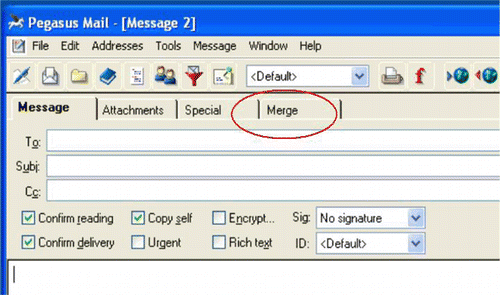Introduction
The Excel spreadsheet is the standard method by which academics keep track of student coursework and examination marks, rigidly ordered alongside such useful information as student email address, name, course code etc. Though uniquely useful to the academic this information is rarely used for anything other than publishing an impersonal list of marks on a physical or electronic notice board, or filling out a marks returns form.
Combining the Excel spreadsheet with an email program provides a very powerful tool for sending students personalised emails. Most email clients now support a Mail Merge facility whereby a generic template is created and information unique to each student record in the spreadsheet is filled into that template, generating tens if not hundreds of personalised emails within minutes.
The possibility of sending feedback, files, exam marks or coursework grades to hundreds of students in large cohort groups is therefore possible. An email which commences “Dear Brian...” is much more likely to be read and heeded that an impersonal bulk mailing with generic information sent to a large group.
Tools for the Job
Mail Merge is available within recent versions of Microsoft Word® in conjunction with the Microsoft Outlook® mail client where personalised emails may be generated in a similar manner to form letters. One problem encountered by users of these tools is the difficulty in attaching documents such as PDFs or MP3 files particularly when there are individual attachments for each recipient. While this is possible within the Microsoft Office environment, in some cases it involves importing Visual Basic code into a Macro or employing a software add-on. For those interested in pursuing the Outlook method I recommend the information provided on the Microsoft Word MVP site (word.mvps.org/FAQs/MailMerge/MergeWithAttachments.htm). However, for the purposes of this article I wish to consider the Pegasus Mail program (www.pmail.com) which is freely available on the Internet and has Mail Merge as a key feature. Unlike other mail clients Pegasus Mail has a ‘Merge’ tab prominently available on the message editor window; so the facility is always close to hand () and requires no further recording of Macros or purchasing add-on software. It is the author’s opinion that compared with other mail clients, the Pegasus Mail system is much more straightforward to use particularly when attempting Mail Merge with individual attachments for each recipient. Included in the appendix of this article is a tutorial on how to set up a Mail Merge along with some sample data in an Excel spreadsheet.
About Pegasus Mail
For many year Pegasus Mail was the email client of choice for many universities. New Zealander David Harris developed it in 1989 and implemented the program in a university environment, subsequently making it freely available as a communication tool in 1990. Since that time the software has continued to be developed and a large support community now exists around the product. While other mail programmes such as Outlook or Windows Mail have increased in popularity, many of the rich features offered by Pegasus remain superior to that on offer in other clients today. The software is also very portable, capable of being installed on a pen drive to take “on the road”.
Since commencing my lecturing post in 2001, Pegasus has been used extensively in communicating with Bioscience students. It has an excellent distribution list capability for sending bulk mailings, filtering rules to automatically file new mail and responders to reply to specific emails automatically. However, where it comes into its own is with the Mail Merge facility that allows for personalised communication with large student groups and sending individual attachments to recipients.
How Is It Utilised?
Case Study 1 — Assigning Students to Groups
In a previous role as module co-coordinator of an undergraduate Pharmacology / Pharmaceutical Biotechnology module the 80+ students were assigned to small groups to research a particular drug topic. I used Pegasus Mail Merge with my Excel spreadsheet information to email each student their group assignment and to send him or her the email addresses of their group colleagues so that they could begin the process of communicating with each other. Coursework marks were also sent individually to students in a similar manner. Module evaluation indicated that students particularly liked the way in which the module had been organised and co-ordinated. While I did not teach on the module, this facility was a great way of keeping in close communication with Level 3 students. In fact, as there were a number of lecturers contributing to the module I also used this system to communicate with them and advise of their lecture times with personalised emails. This approach could also be used with Microsoft Outlook to create personalised email from an Excel spreadsheet.
Case Study 2 — Sending Out Coursework Marks
Currently I co-ordinate and teach on a year one chemistry module taken by various cohorts of Bioscience students usually numbering around 140 each year. Students attend ten practical sessions and complete a further six pieces of coursework in the form of class tests or assignments. The coursework mark spreadsheet for this module is therefore rather busy. With the requirement for some cohorts to maintain a marks record for their portfolios, I used Mail Merge to generate an email to each student with a detailed breakdown of their marks. This also provided them with their overall coursework mark for the module. An example spreadsheet using generic data is provided as part of the appendix tutorial on how to set up Pegasus Mail. Again this approach is also possible with the mail merge facility in Microsoft Outlook.
Case Study 3 — Sending Out Audio Feedback MP3 files
One of the very powerful features of Pegasus Mail Merge is the ability to send attachments with each of your messages. I currently lecture to a cohort of final year Biology students on potential pharmaceutical agents from reptile and arachnid venoms and from the defensive skin secretions of amphibians. I set an assignment and offer formative audio feedback before the submission date. This feedback I record on my PC and then send as an MP3 file by email. Following submission and marking of the assignment I also send final feedback as an MP3 file. It is my practice to save each of the files with the student number as the first part of the filename e.g. 33221100.mp3. In the spreadsheet I enter the file path to the MP3 on my computer e.g. C:\mp3\33221100.mp3. When I complete the Mail Merge the email for student 33221100 has the relevant MP3 attached. The same principle could be used for PDFs, Word documents or Excel files that are used as part of student feedback or to send back assignments that had been submitted by email and annotated electronically. While this process is relatively straightforward in Pegasus Mail, the equivalent operation in Outlook, in the author’s opinion, is much more difficult.
Evaluation
Using Pegasus Mail with these most powerful features has become part of my normal day-to-day operation as lecturer and module co-ordinator. Over the years I have received comments from students via module feedback indicating that they like the email updates and communication. Evaluation of MP3 feedback is also very positive, yet the delivery of this to the cohort group is efficiently facilitated only by the Mail Merge technology.
The Next Step
For those interested in implementing this system I have provided a brief tutorial in the appendix, though the help files bundled with Pegasus Mail are also very useful.
This short communication has been offered in the hope that those who use Pegasus routinely may gain further benefits by exploring the Mail Merge function to the full. It is also offered as a taster for those using more common mail clients to consider the advantages of installing Pegasus, even if it were only used for the Mail Merge capability. In a higher education environment where providing personalised feedback to students is imperative, Pegasus has been proven to be a most valuable tool worthy of consideration.
Appendices
A brief tutorial on how to set up Mail Merge in Pegasus Mail is included here along with some sample data in an Excel file.
Appendix1: Pegasus Mail Merge Tutorial (PDF)
Appendix 2: Link to Excel spreadsheet with sample data.